Stop/Disable Google Assistant from Popping Up
Google Assistant is a voice assistant developed by Google that is available in Google Home, Android, iOS, and other devices.
It can help you to do tasks like setting reminders, answering questions, identifying or playing music, controlling your smart home devices and lot more.
But sometimes, it can be annoying when it pops up on your screen without your permission.😥
In this article, we will discuss some effective ways to fix Google Assistant from popping up randomly.

- Turn Off Google Assistant Entirely
- Disable Hey Google Detection
- Remove Google Assistant from default assistant
- Remove microphone access from Google Assistant
- Disable Google Assistant for headphones
- Conclusion
Table of Contents
1. Turn Off Google Assistant Entirely
If Google Assistant is annoying you musch and you don't want to use it at all, you can turn it off completely.
Follow the steps below to turn off Google Assistant.
Open the Google app on your phone.
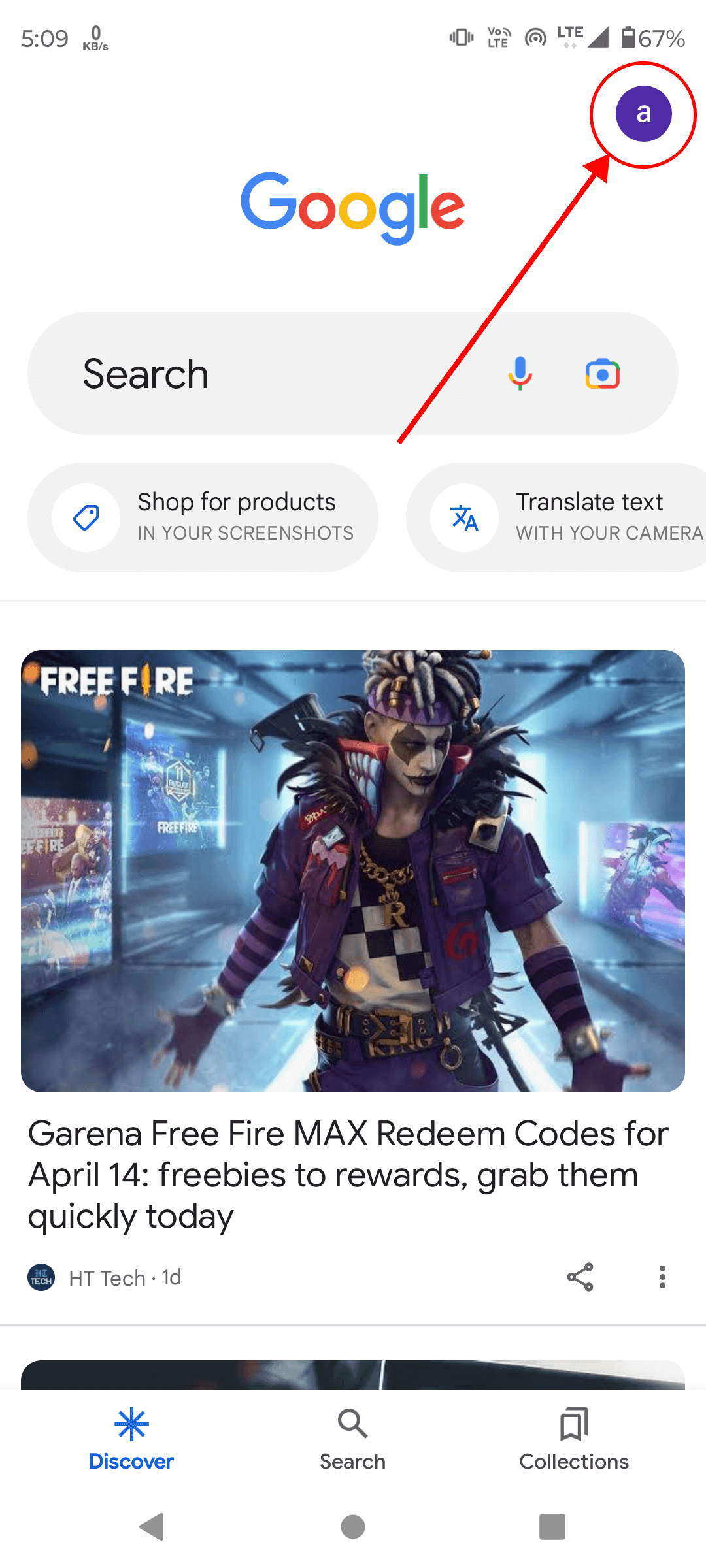
Tap on the profile button on the top right corner and tap on Settings.
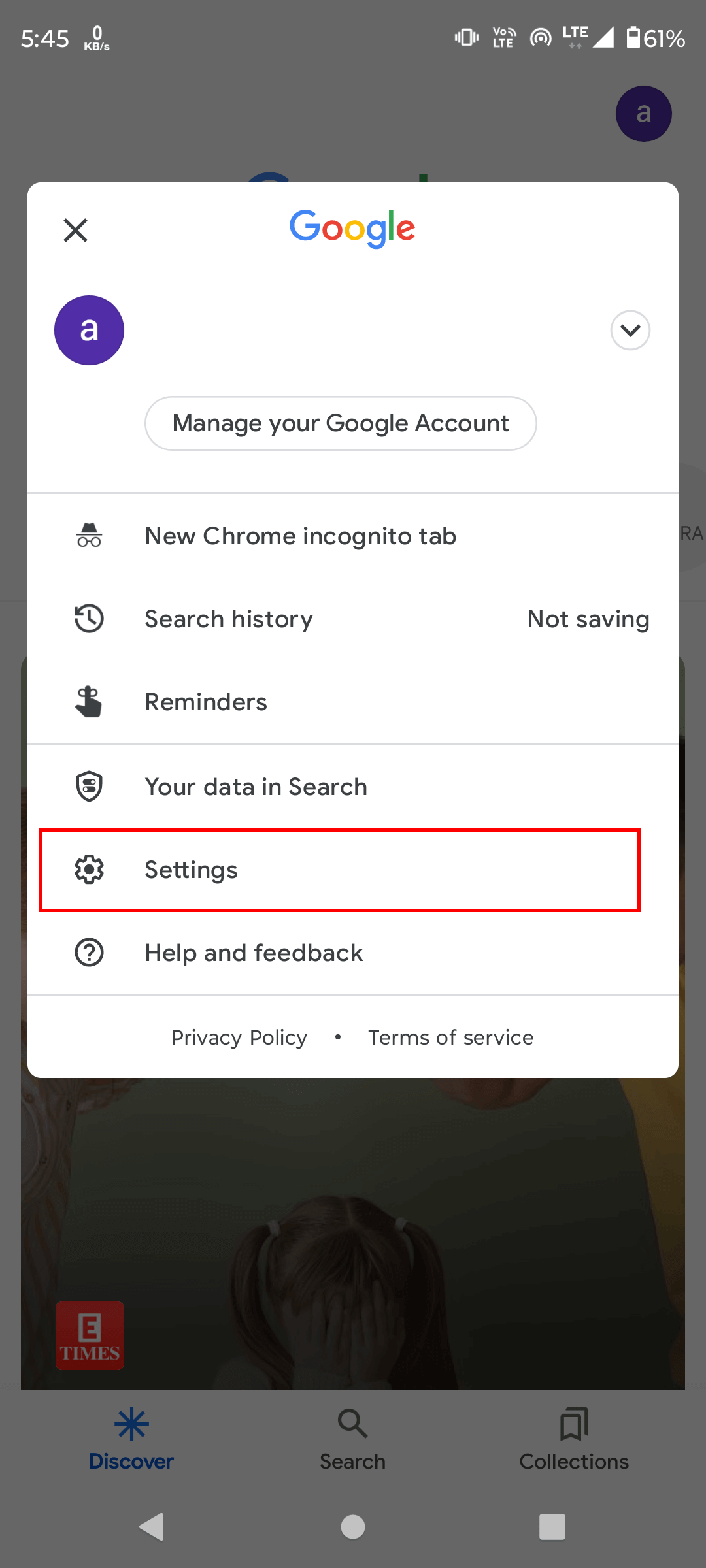
Scroll down and tap on Google Assistant.
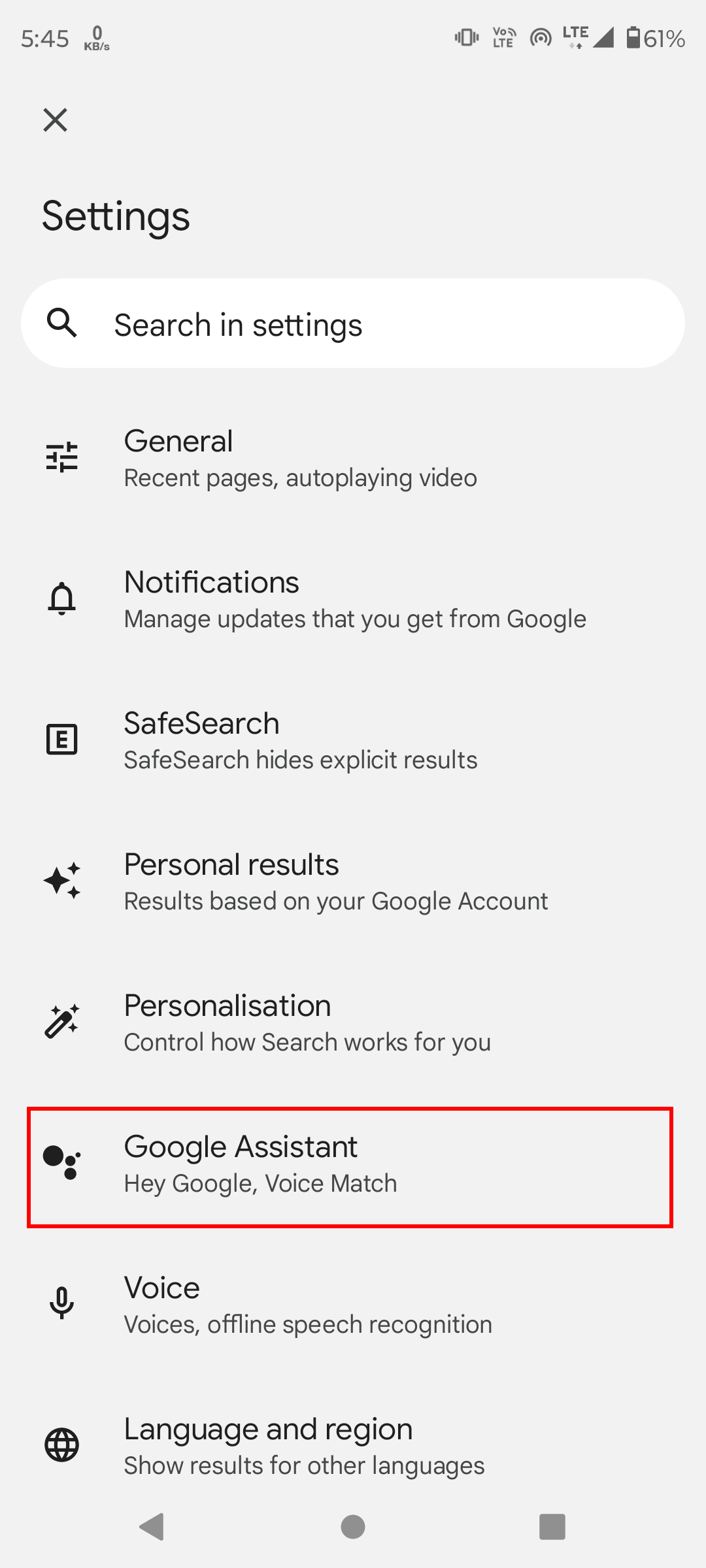
Scroll down and click on General.
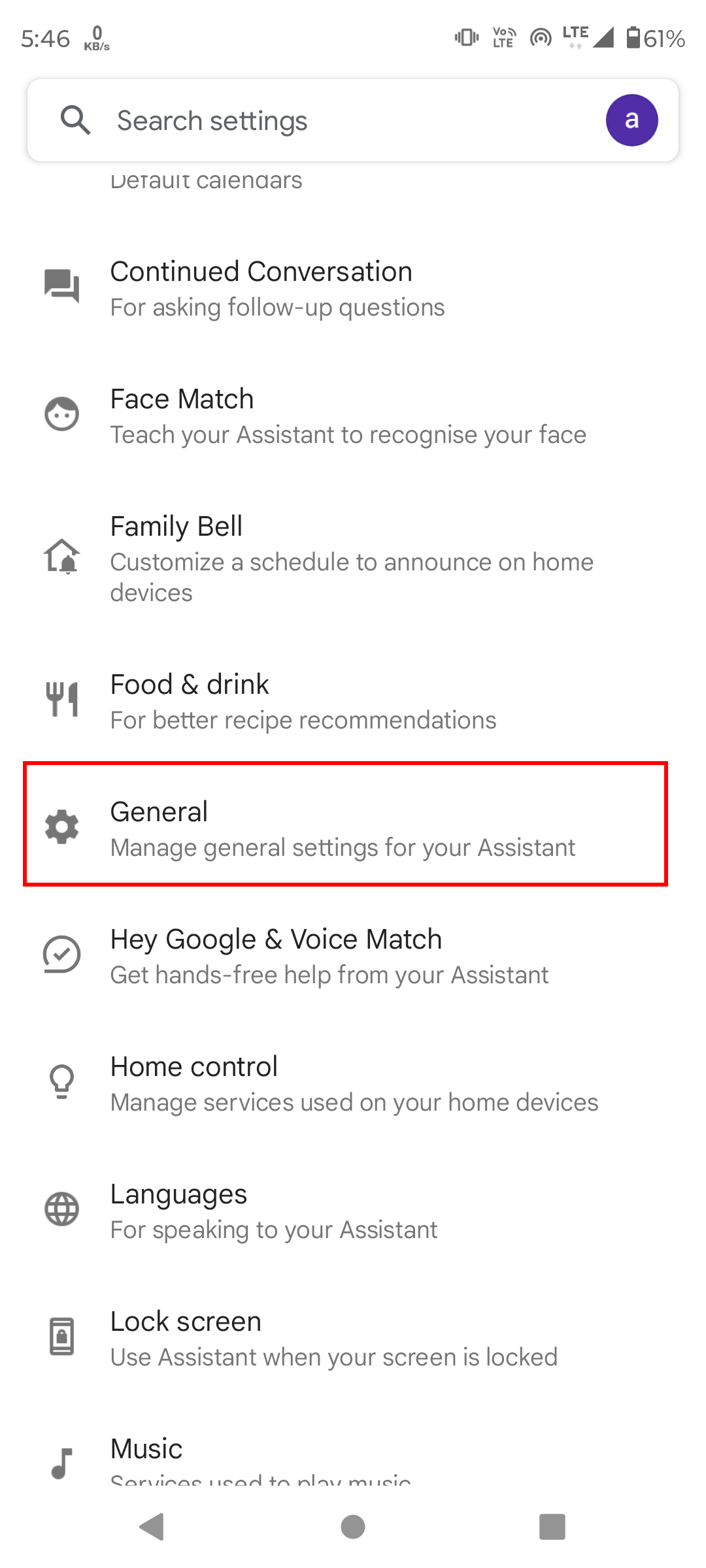
Turn the toggle bar off to turn off the Google Assistant.
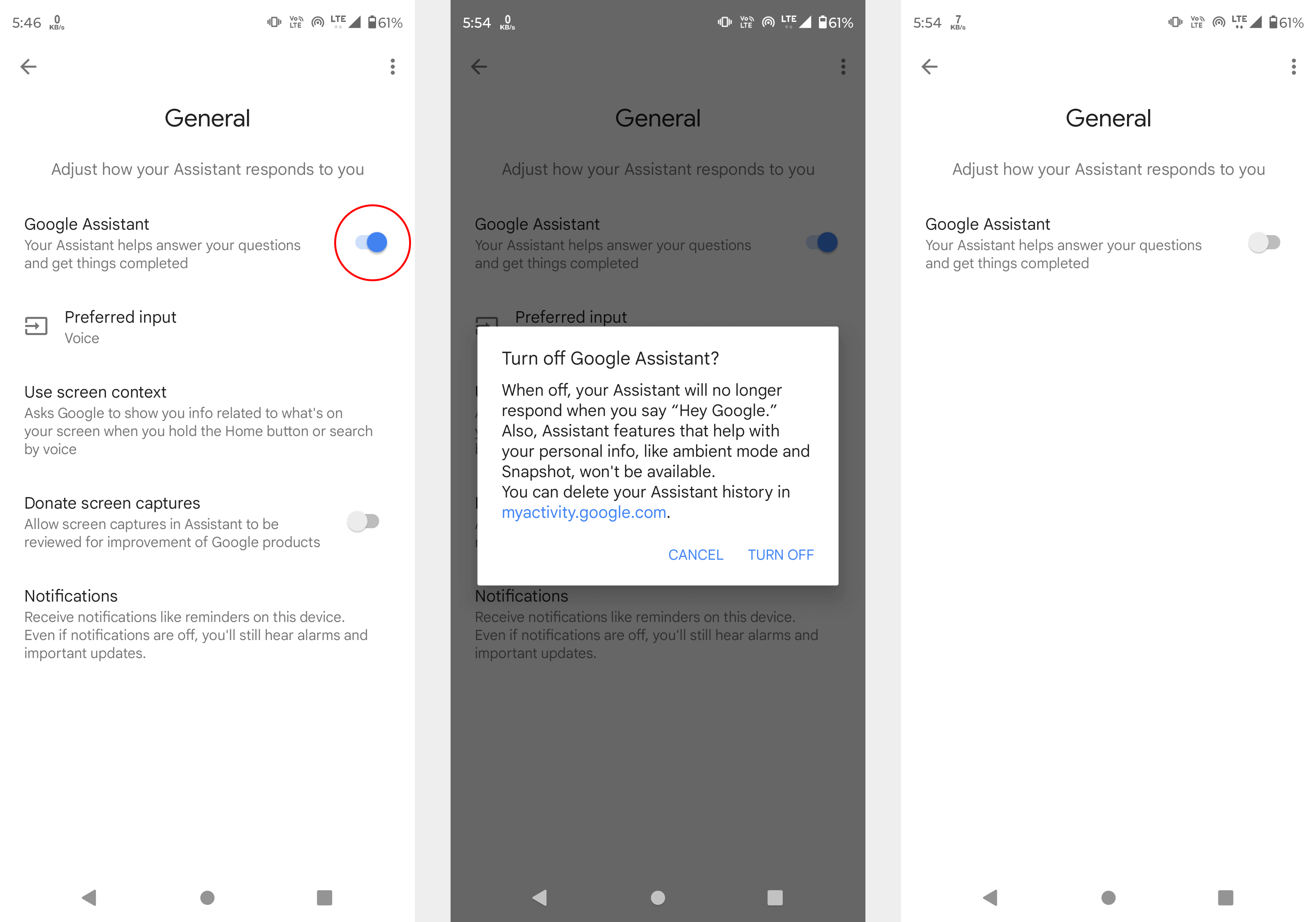
2. Disable Hey Google Detection
The Google assistant can be triggered by saying Hey Google or Ok Google. You can disable this feature to stop Google Assistant from popping up.
Follow the following steps to disable Hey Google detection.
Open the Google app on your phone.
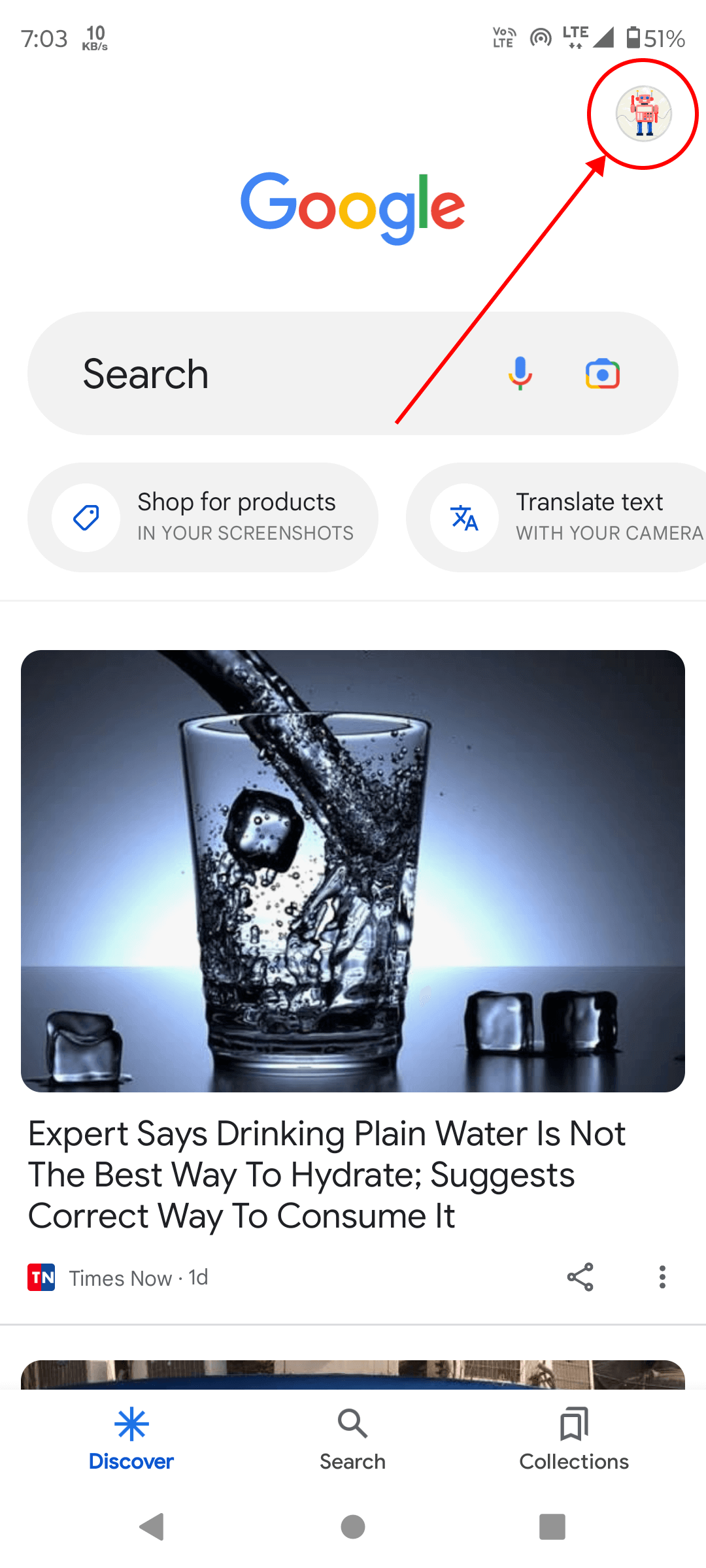
Click on profile button on the top right corner and tap on Settings.
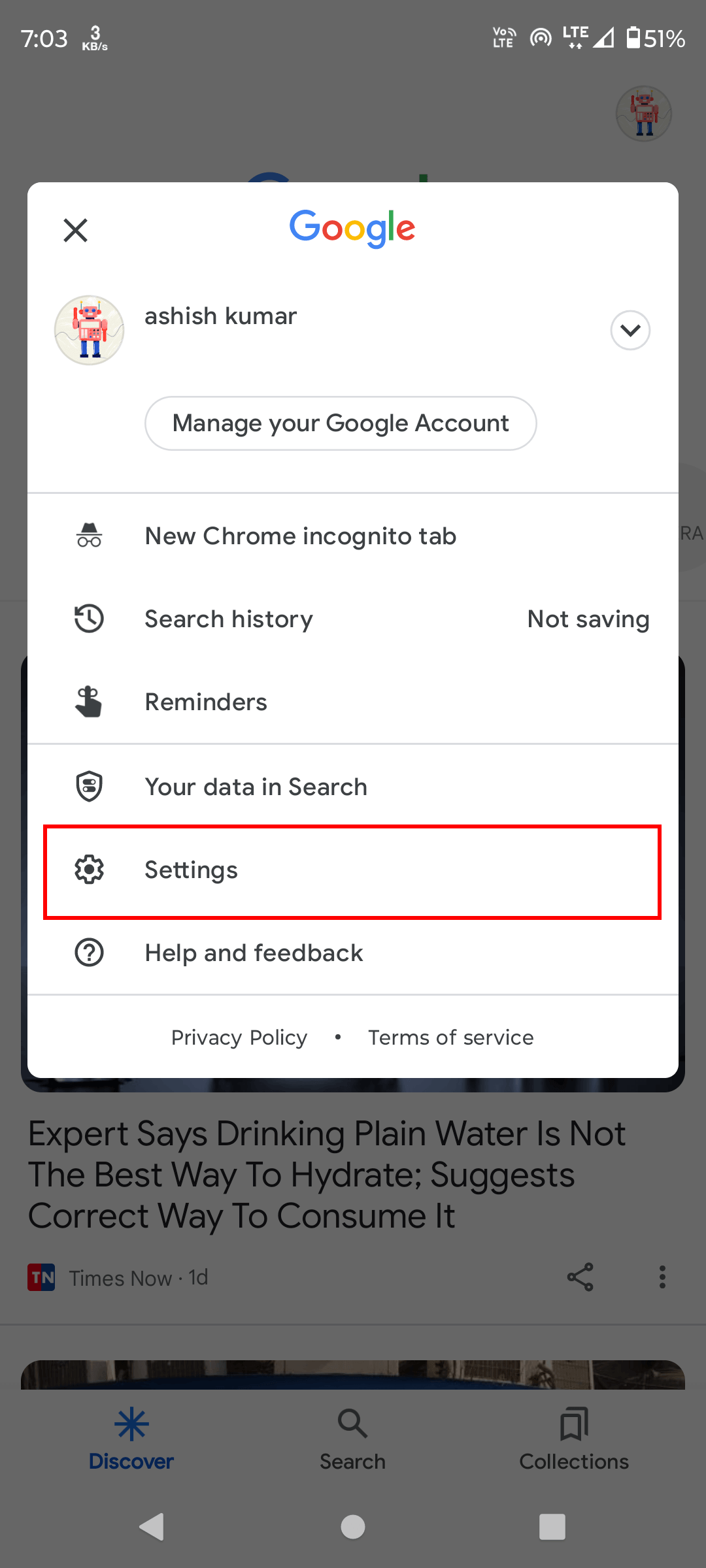
Scroll down and click on Voice.
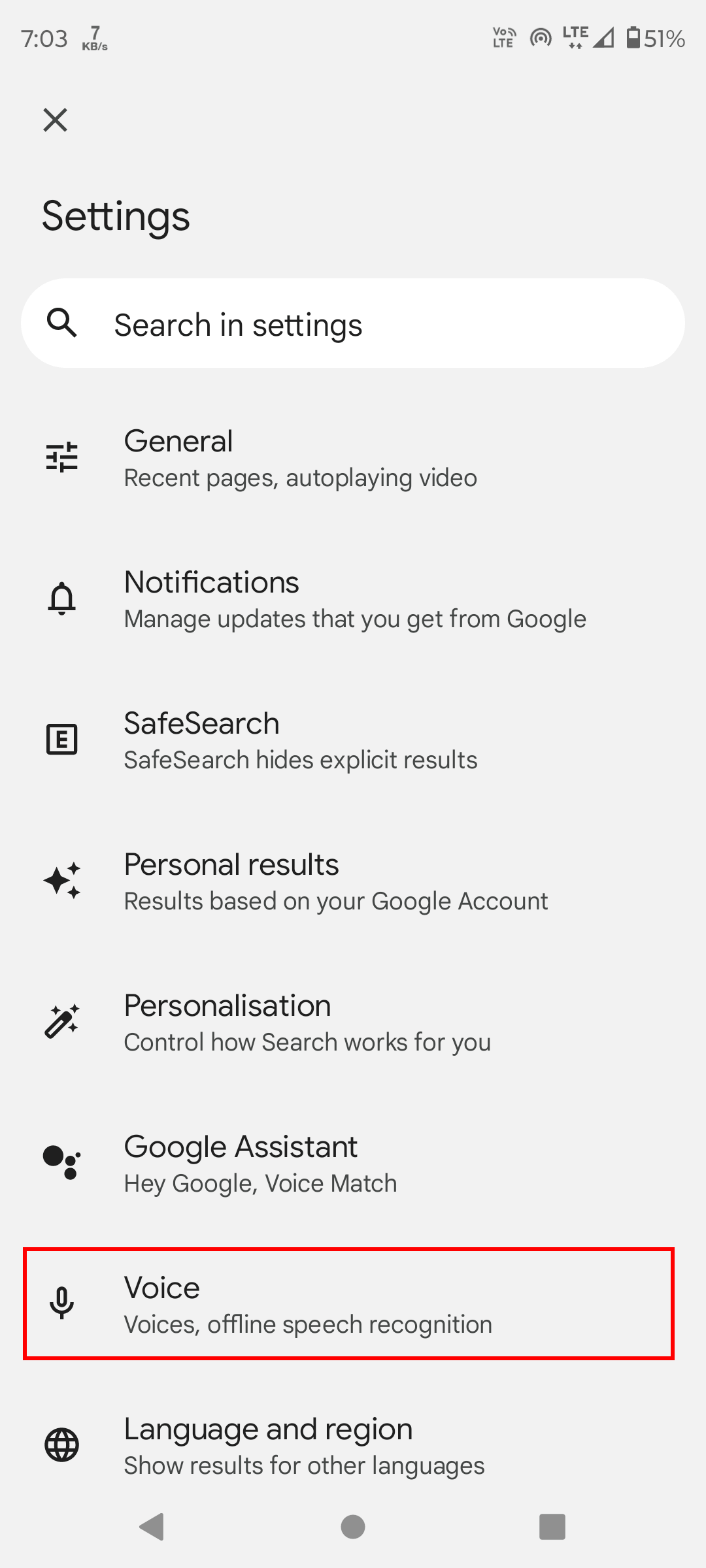
Now click on Voice Match option.
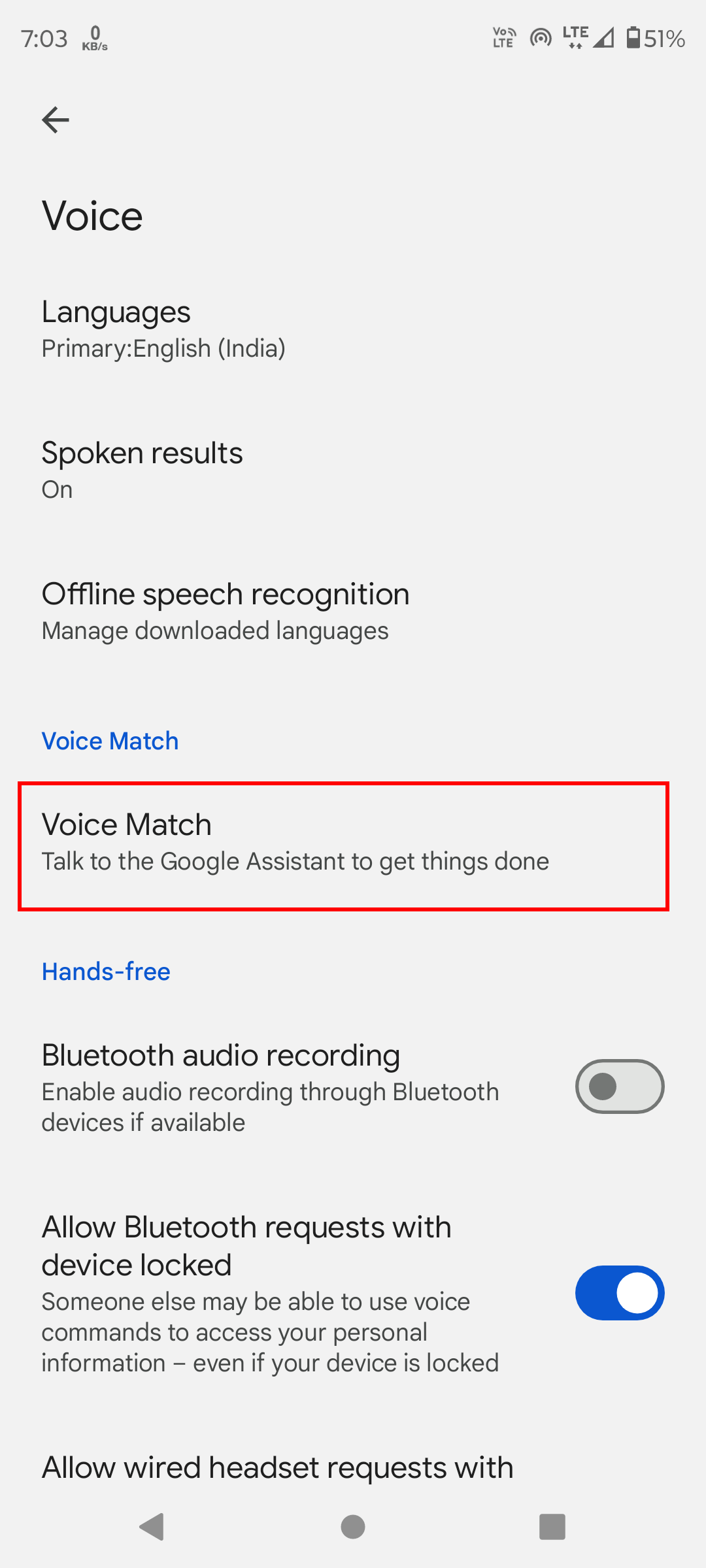
Click on Hey Google toggle button to turn it off.
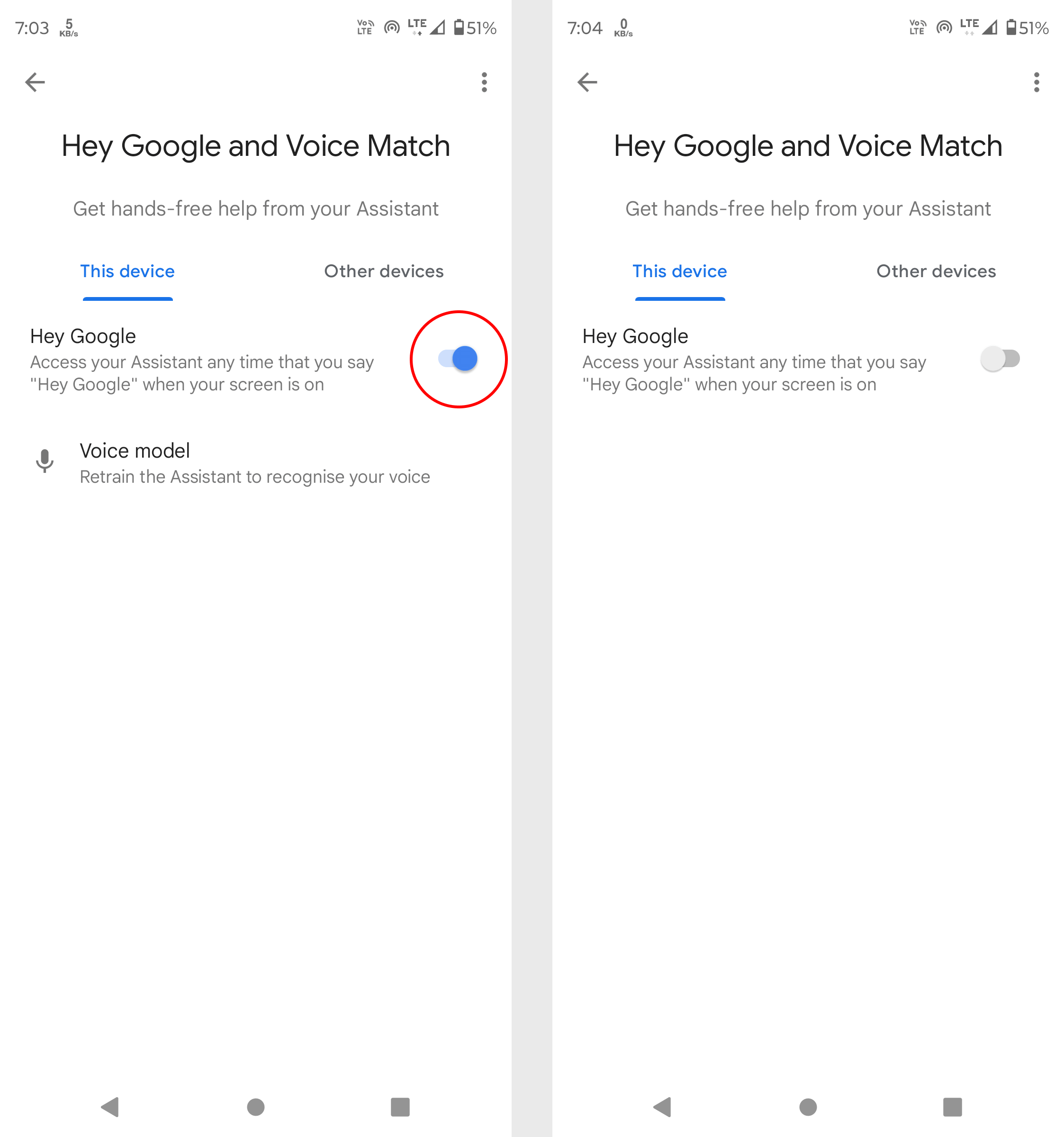
3. Remove Google Assistant from default assistant
Google assistance is the default assistant on Android devices. It helps you control your phone with voice commands. But not everyone enjoys using it.
If you don't want to use Google Assistant, you can remove it from the default assistant.
Here are the steps to remove Google Assistant from default assistant.
Open the Settings app and click on Apps.
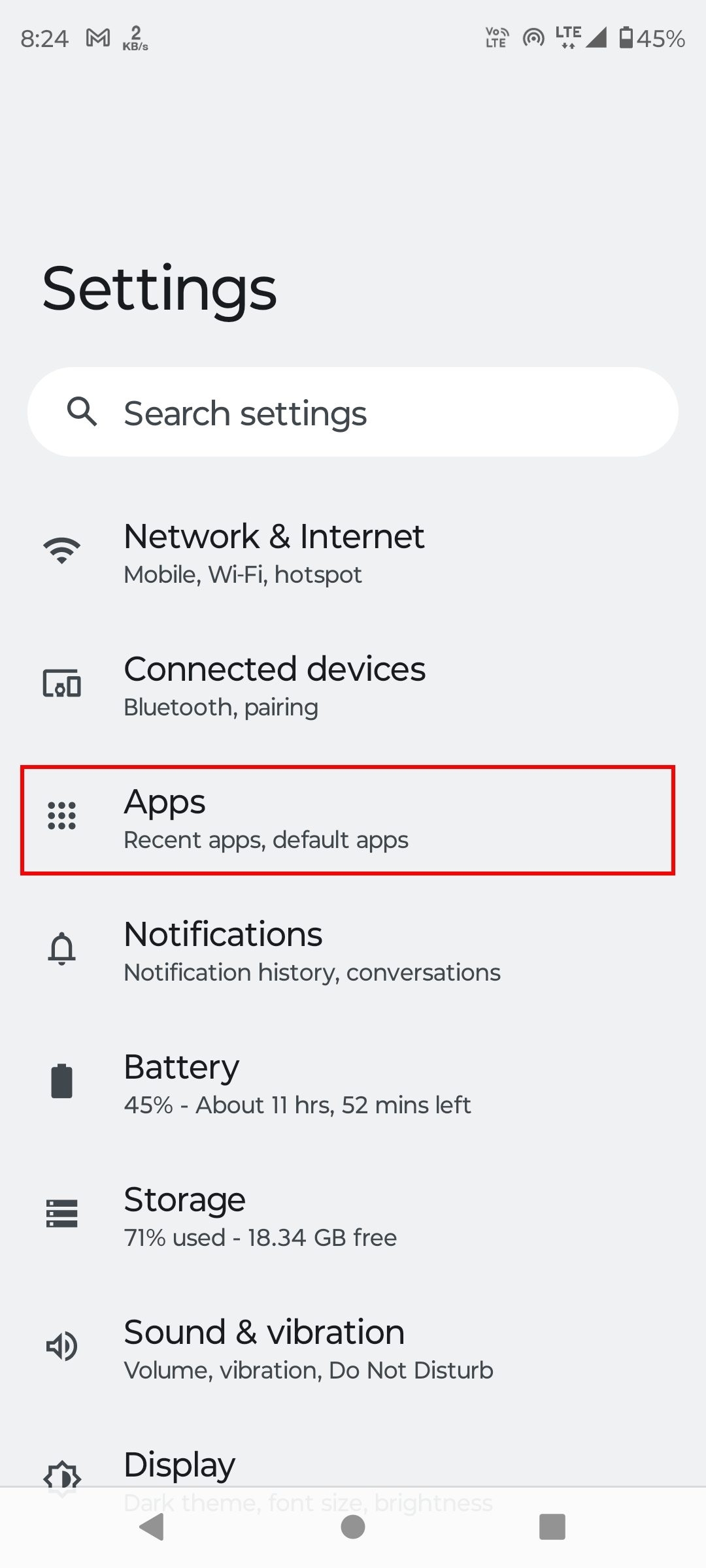
Scroll down and click on Default apps.
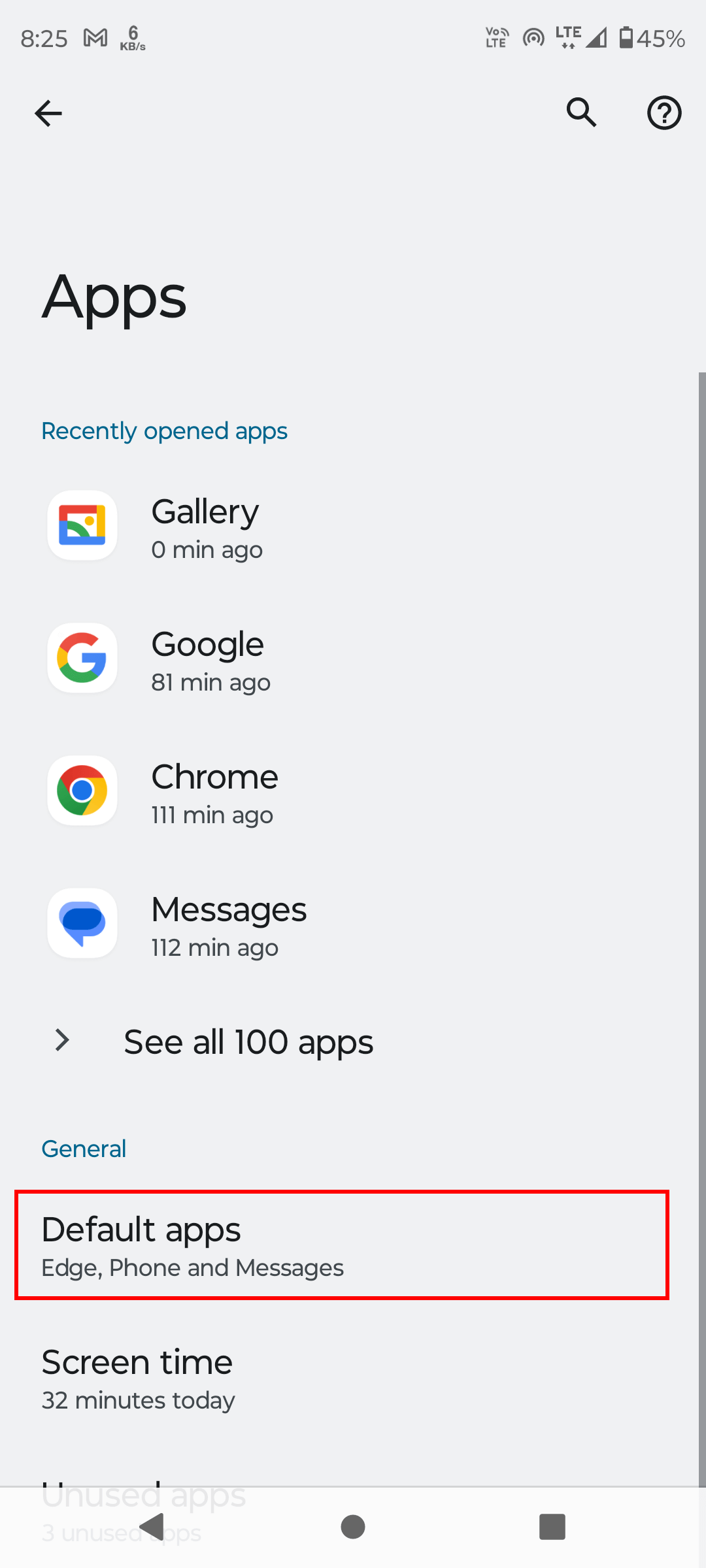
Click on Assistant or Digital assistance app option.
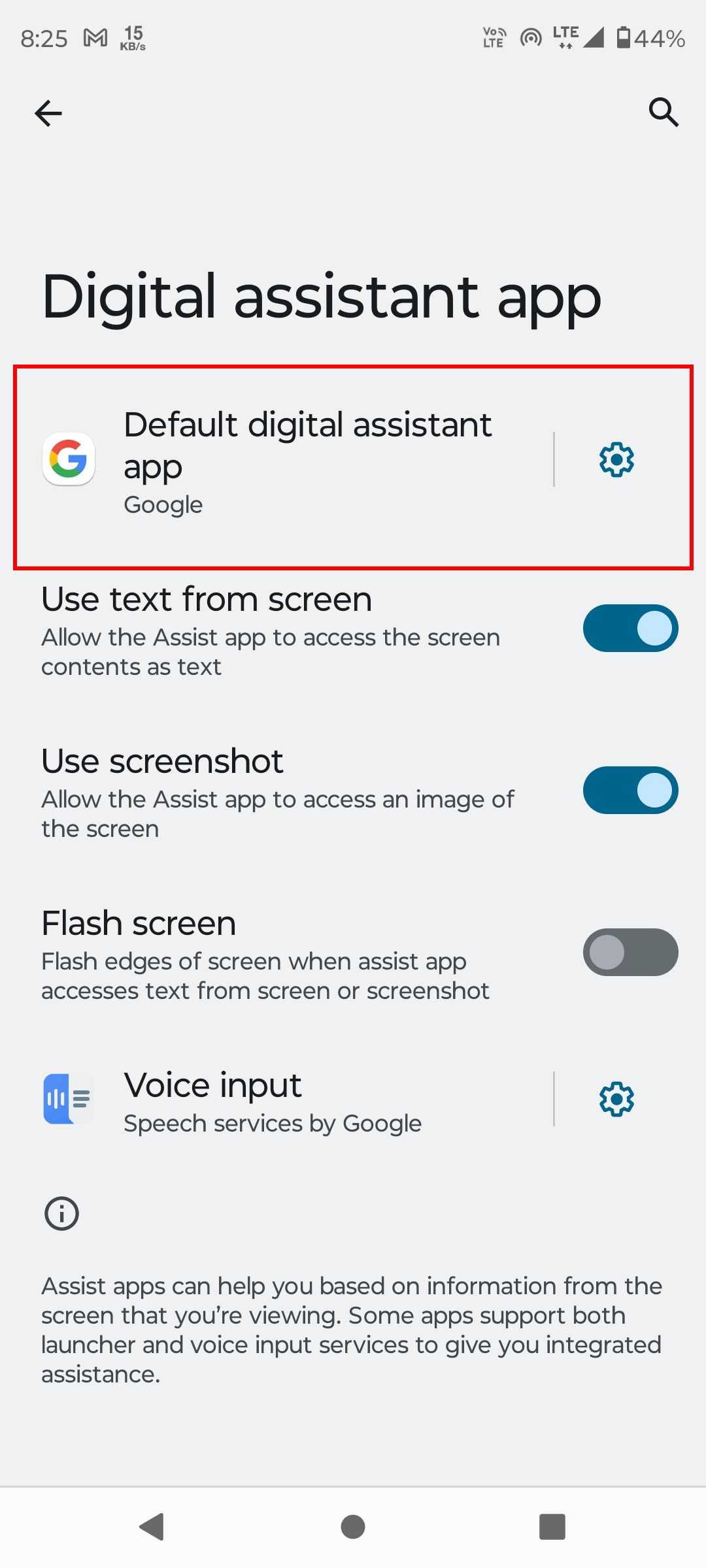
Now click on Default digital assistance app option.
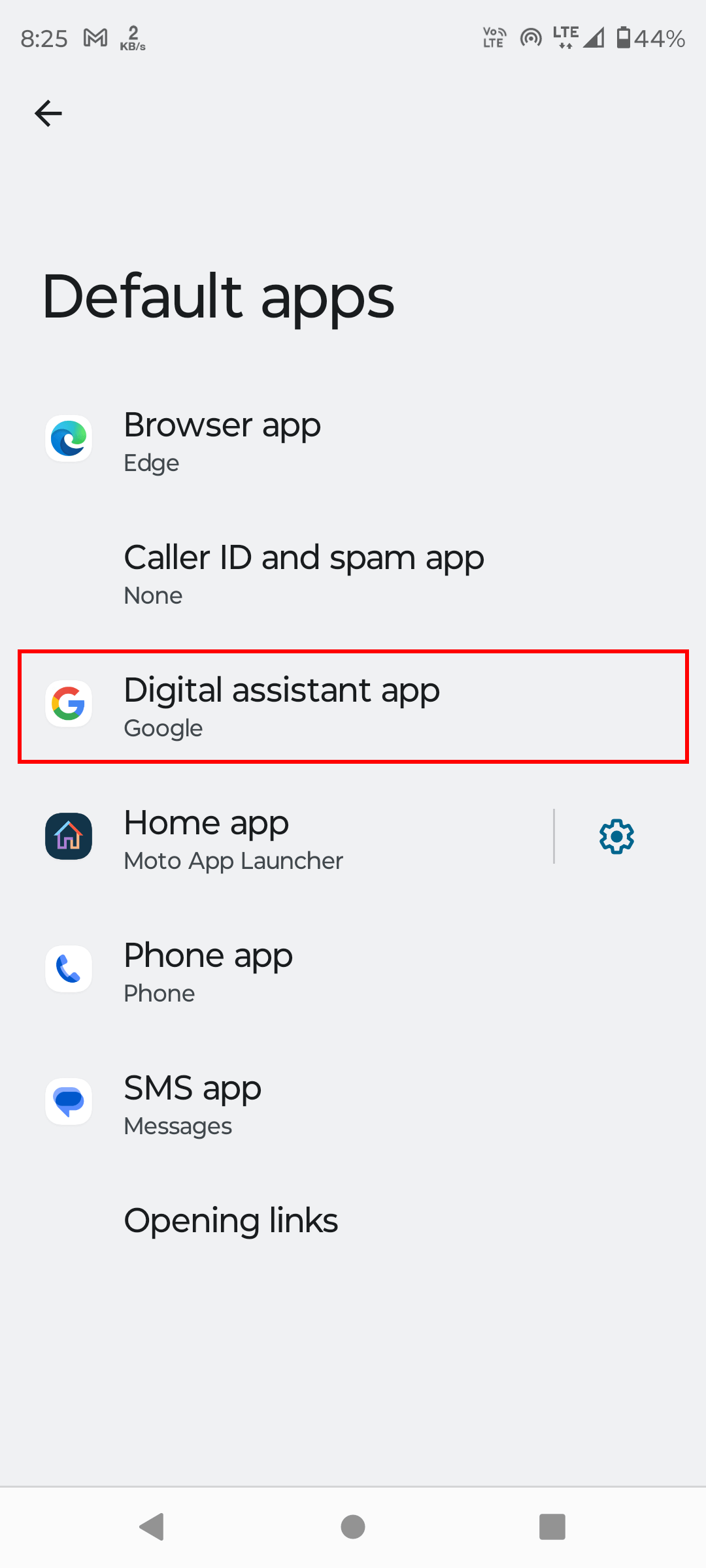
Here you can see the list of digital assistance apps. Select the one you want to use as default assistant. To remove Google Assistant, click on None.
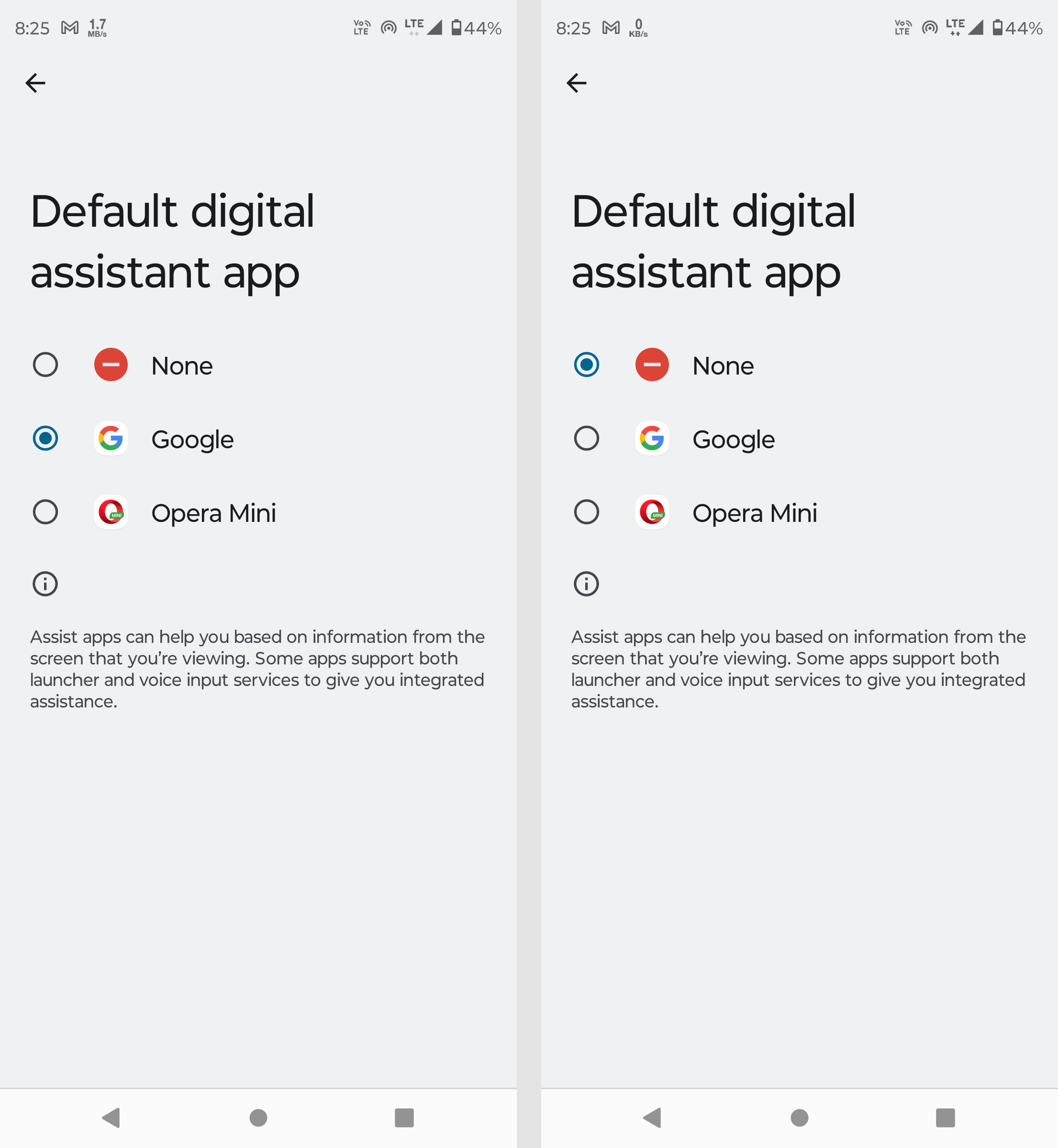
4. Remove microphone access from Google Assistant
Google Assistant can access your microphone to listen to your voice commands. If you don't want to use Google Assistant, you can remove the microphone access from it.
Follow these steps to remove microphone access from Google Assistant.
Open Settings in your phone and click on Apps.
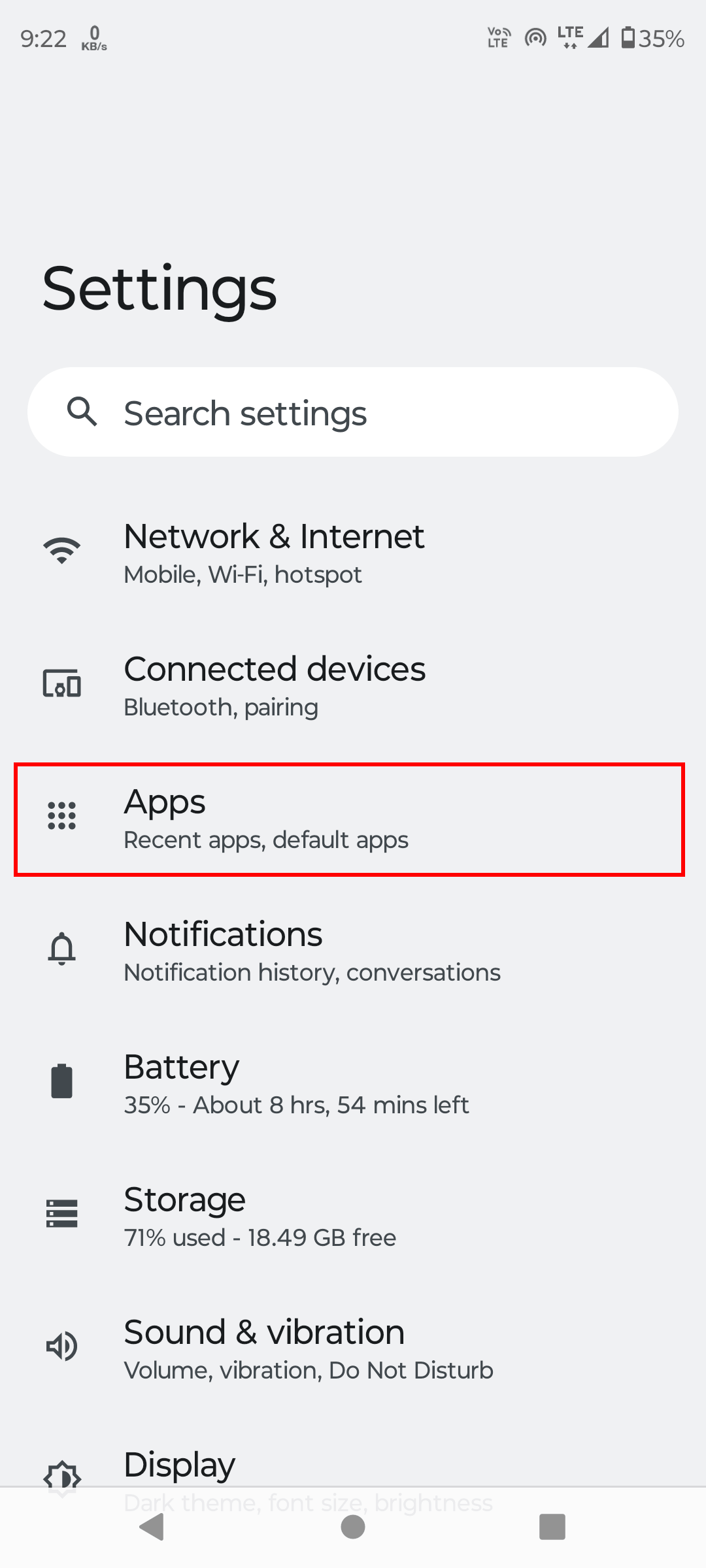
Click on Default apps.
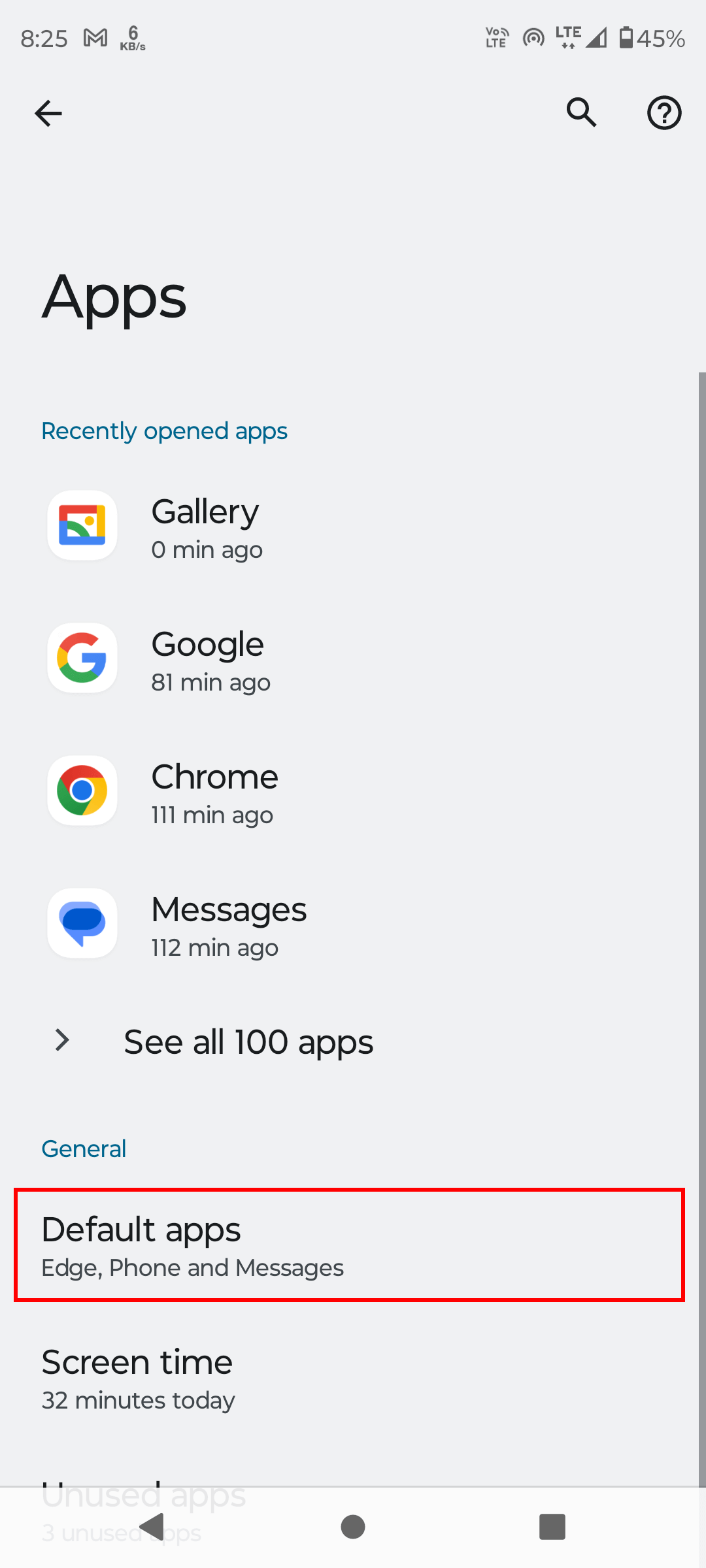
Scroll down and tap on Google app.
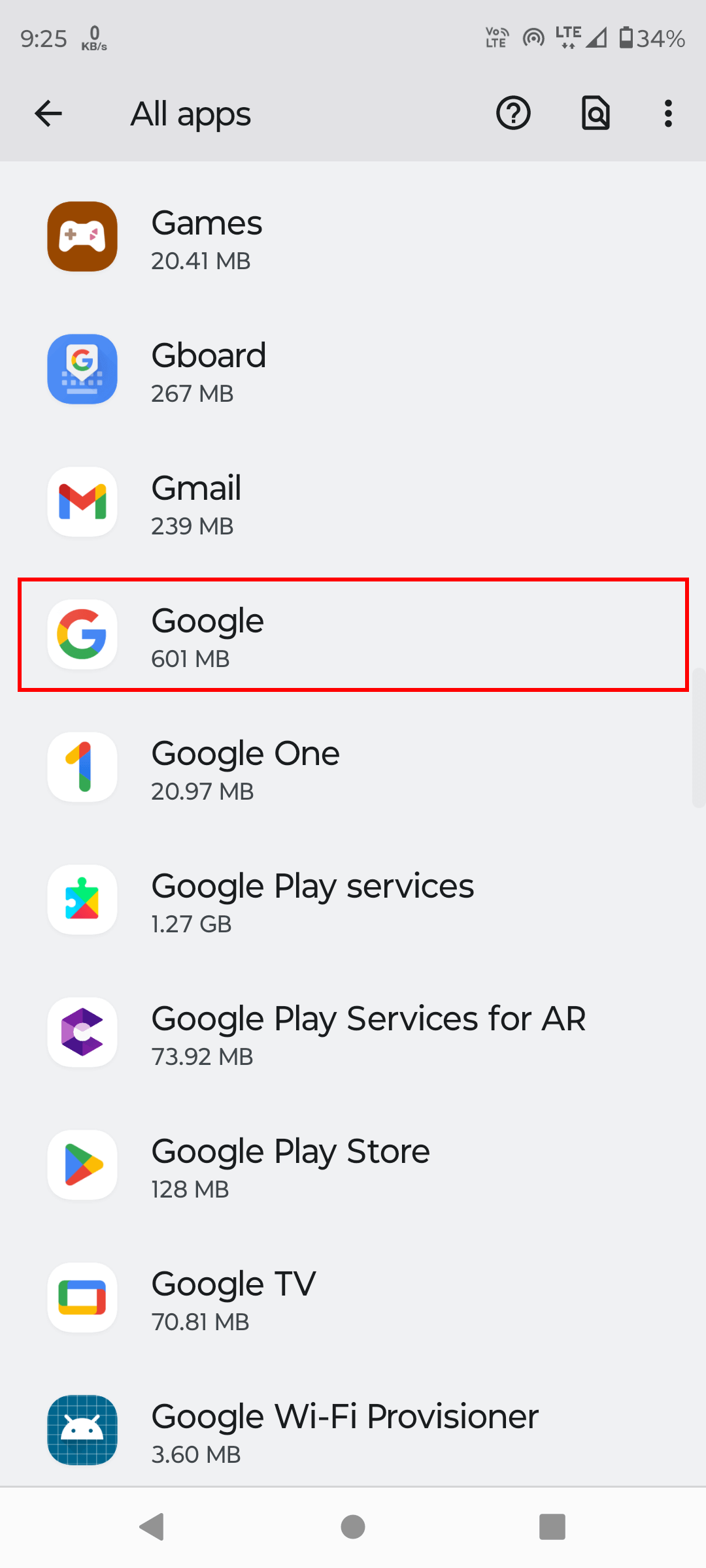
Click on the Permissions.
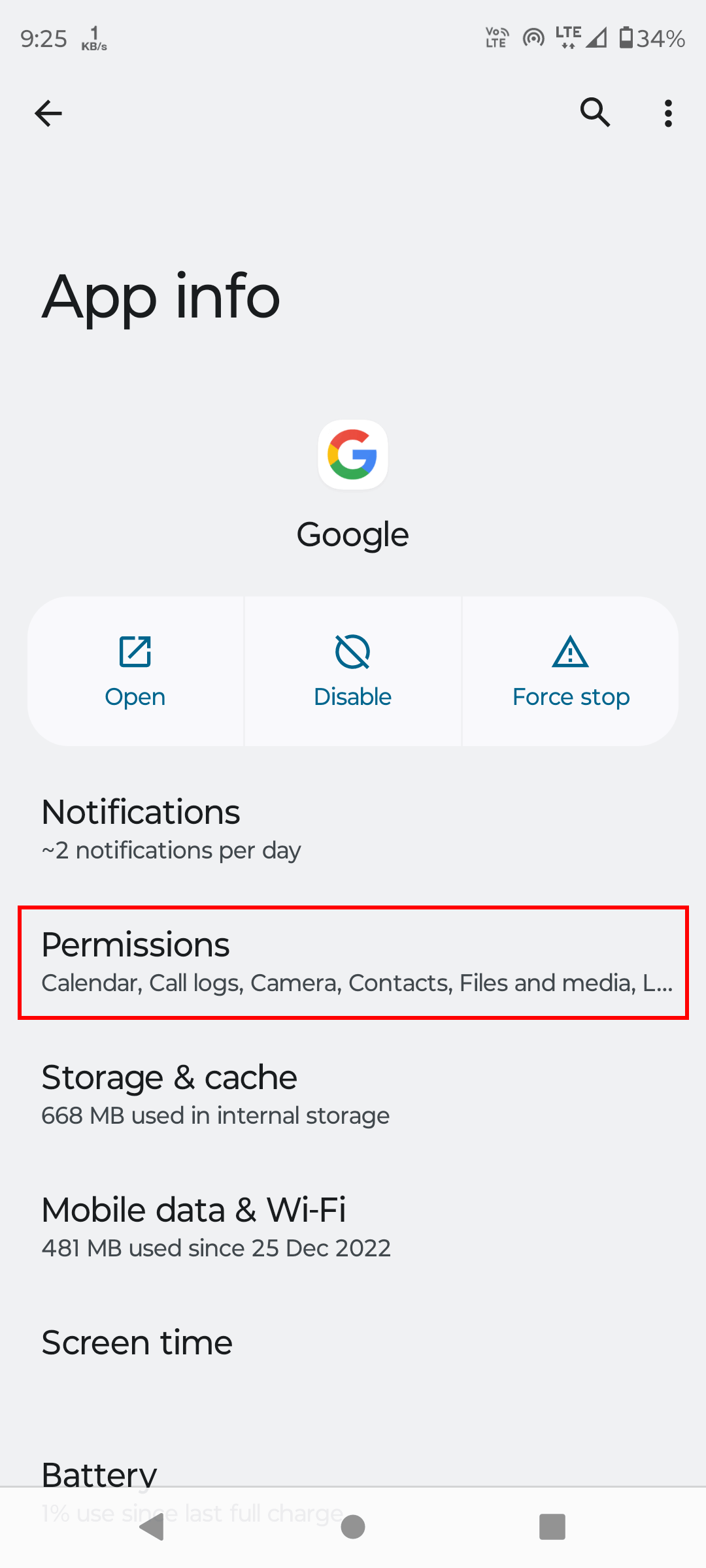
Scroll through app permissions and click on Microphone.
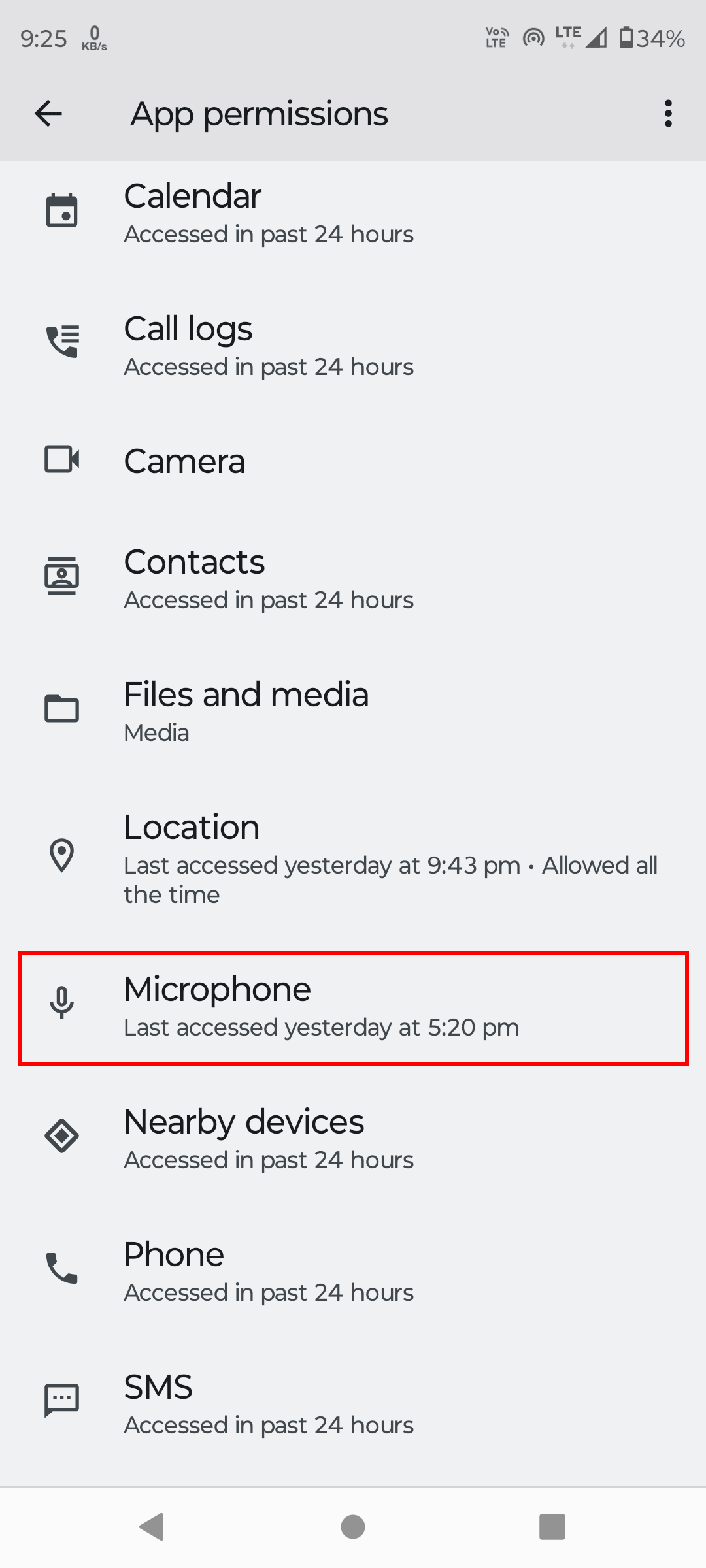
In mircophone permission, click on Don't allow.
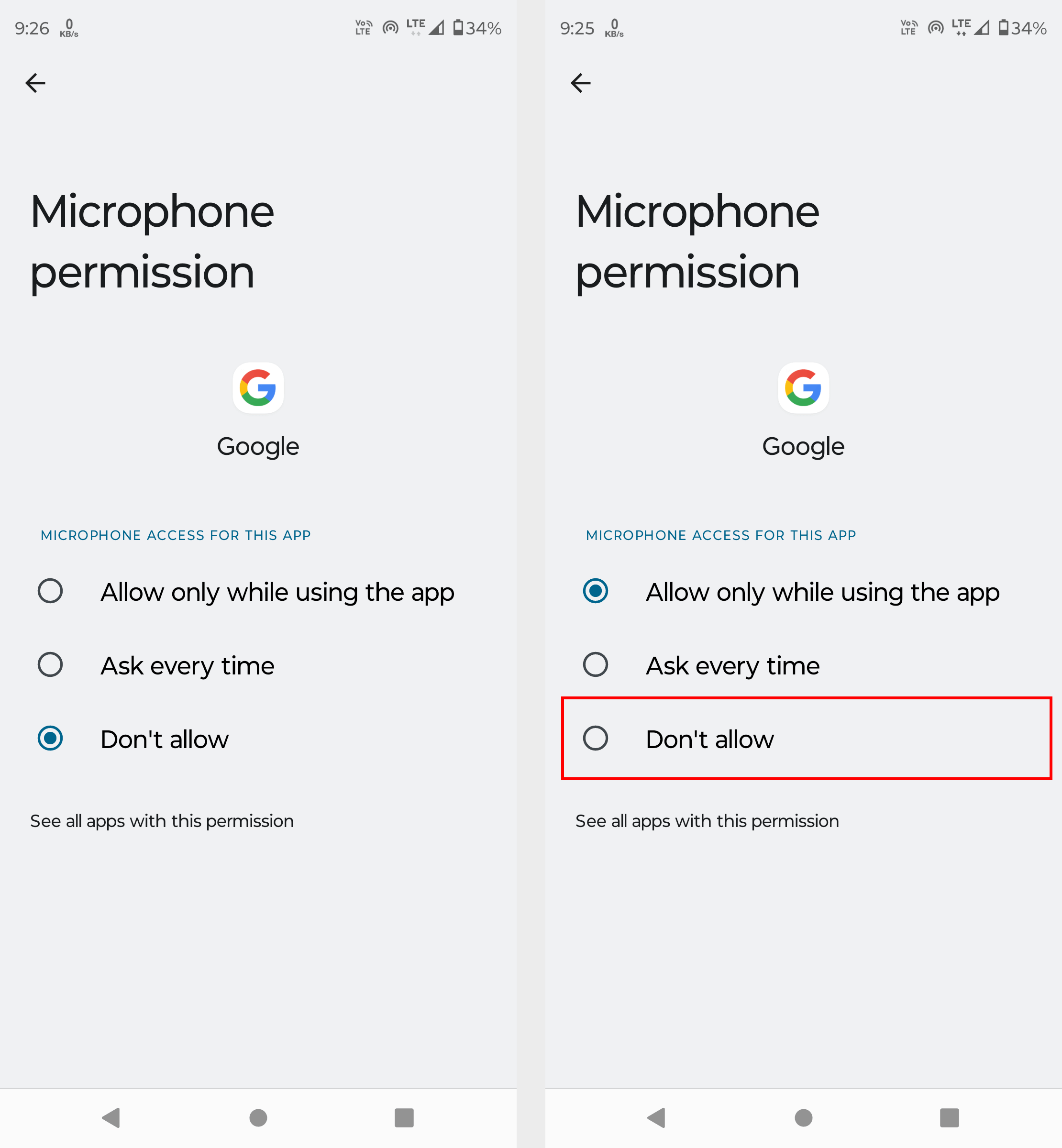
5. Disable Google Assistant for headphones
Google Assistant can be triggered by saying Hey Google or Ok Google while using headphones. You can disable this feature to stop Google Assistant from popping up.
Open Google app on your phone.
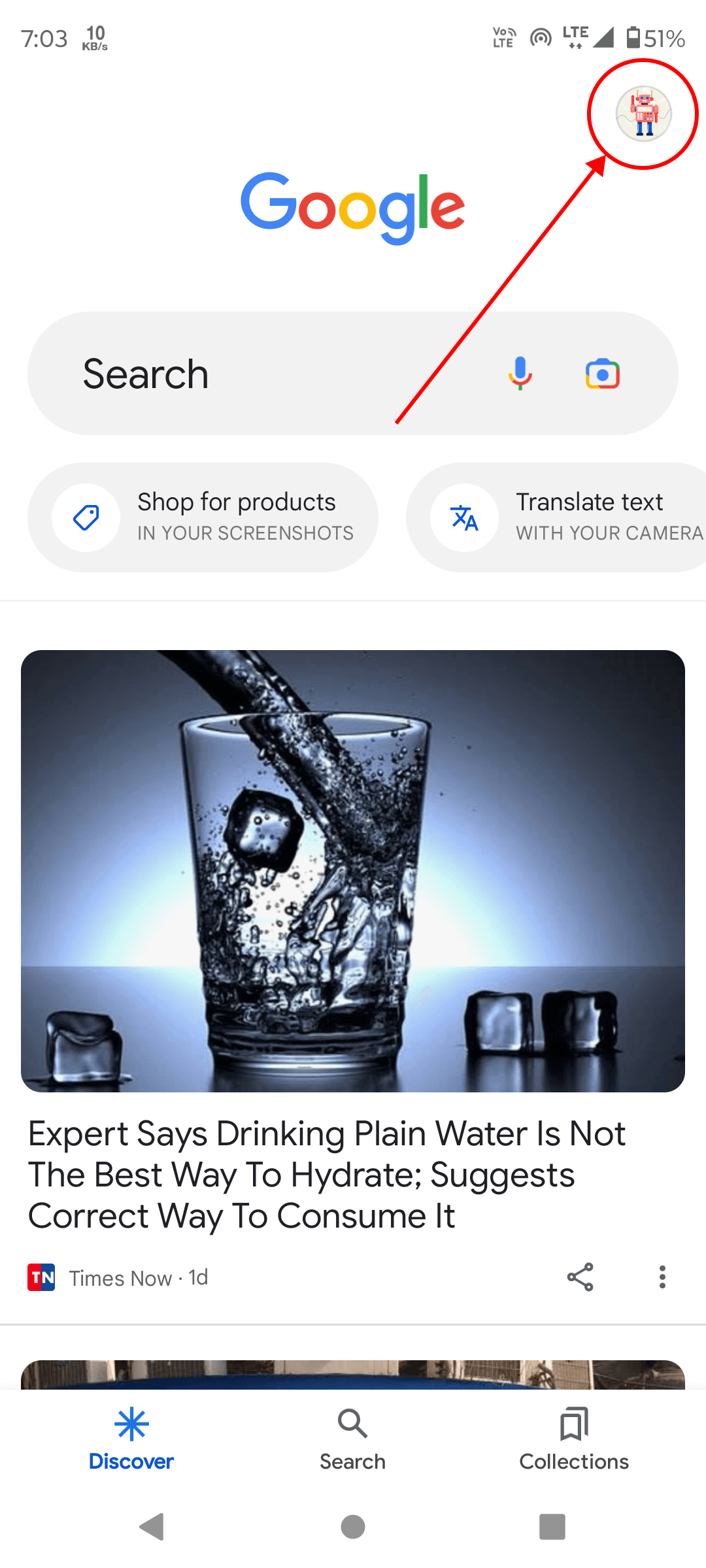
Tap on profile button on the top right corner and click on Settings.
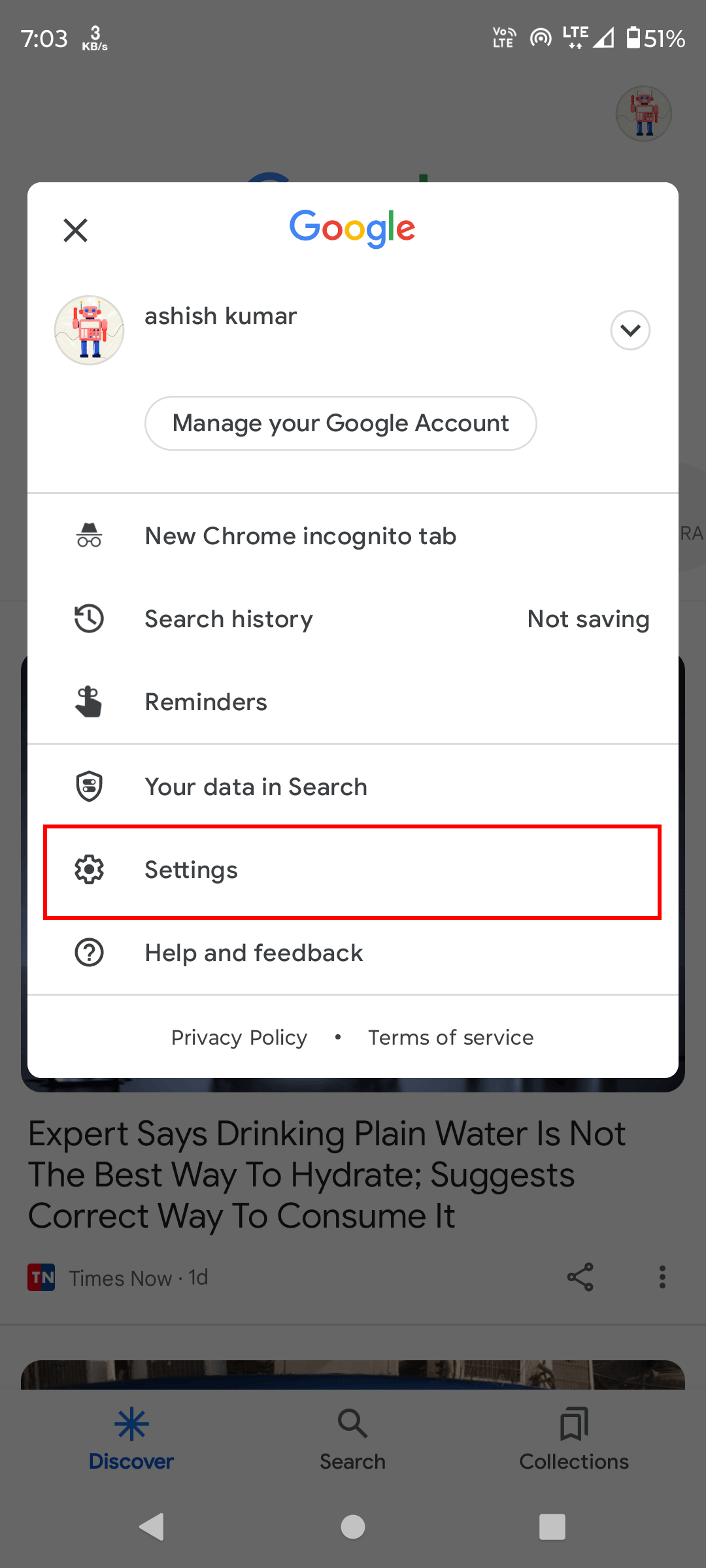
Scroll down and click on Voice.
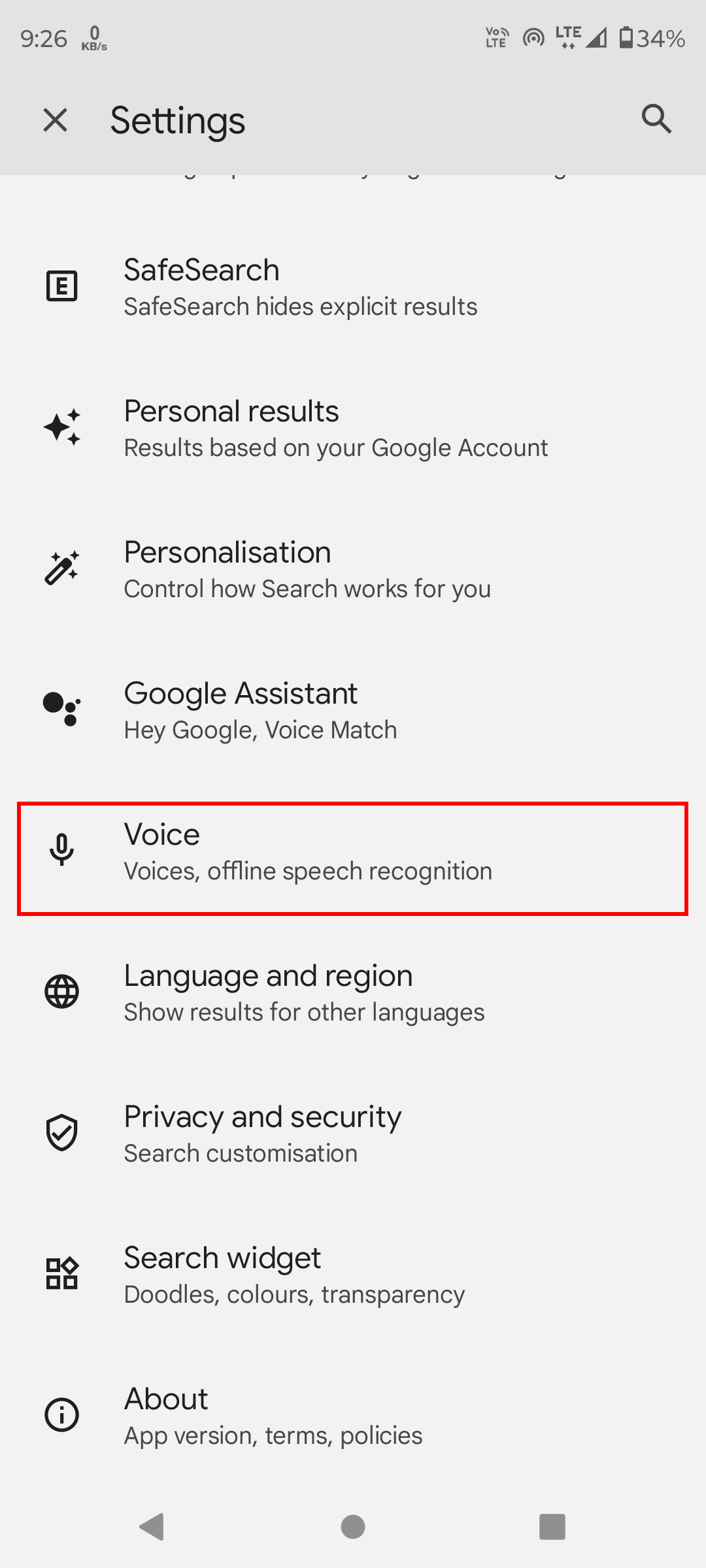
Toggle button Allow wired headset requests with device locked to turn it off.
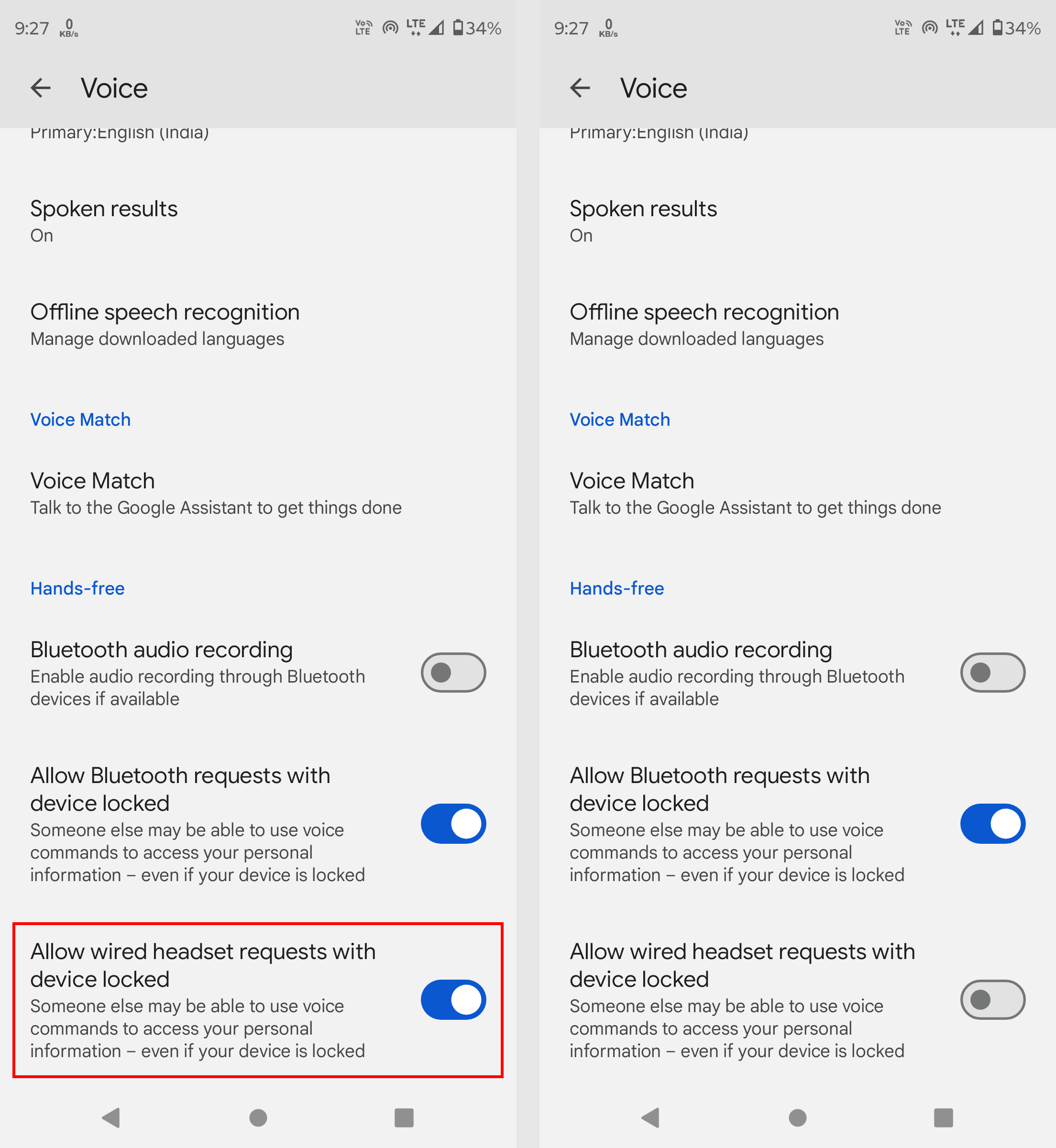
Conclusion
The methods mentioned above will help you to disable Google Assistant on your Android device. You can also remove Google Assistant from default assistant and disable microphone access from it.
Hope you found this article helpful.
Thanks for reading.
