Threads App Full Setup Guide
Posted on: 7th July 2023
Finally, Instagram has launched its own rival app for Twitter called Threads.
Threads is a spin-off app of Instagram, which is text based social media app just like Twitter. It focuses on conversations rather than photos, videos and stories.
Threads has also created a record of being the first platform to reach 1 million users in just 4 hours of its launch.
Threads currently has a rating of 4.4⭐ on Google Play Store and has been downloaded more than 1 million times.
Let's see everything about Threads app in detail.

- How to Install Threads App
- Threads App Setup
- Threads App Features
- Threads App Privacy
- Threads vs Twitter
- Conclusion
Table of Contents
1. How to Install Threads App
Threads app is available for both Android and iOS devices.
Note: The website www.threads.com is not the official website of Threads app. Instead, it is a website which claim itself Slack replacement.
Follow the steps given below to install Threads app on your device.
-
Open Google Play Store on your Android device and search for Threads app.
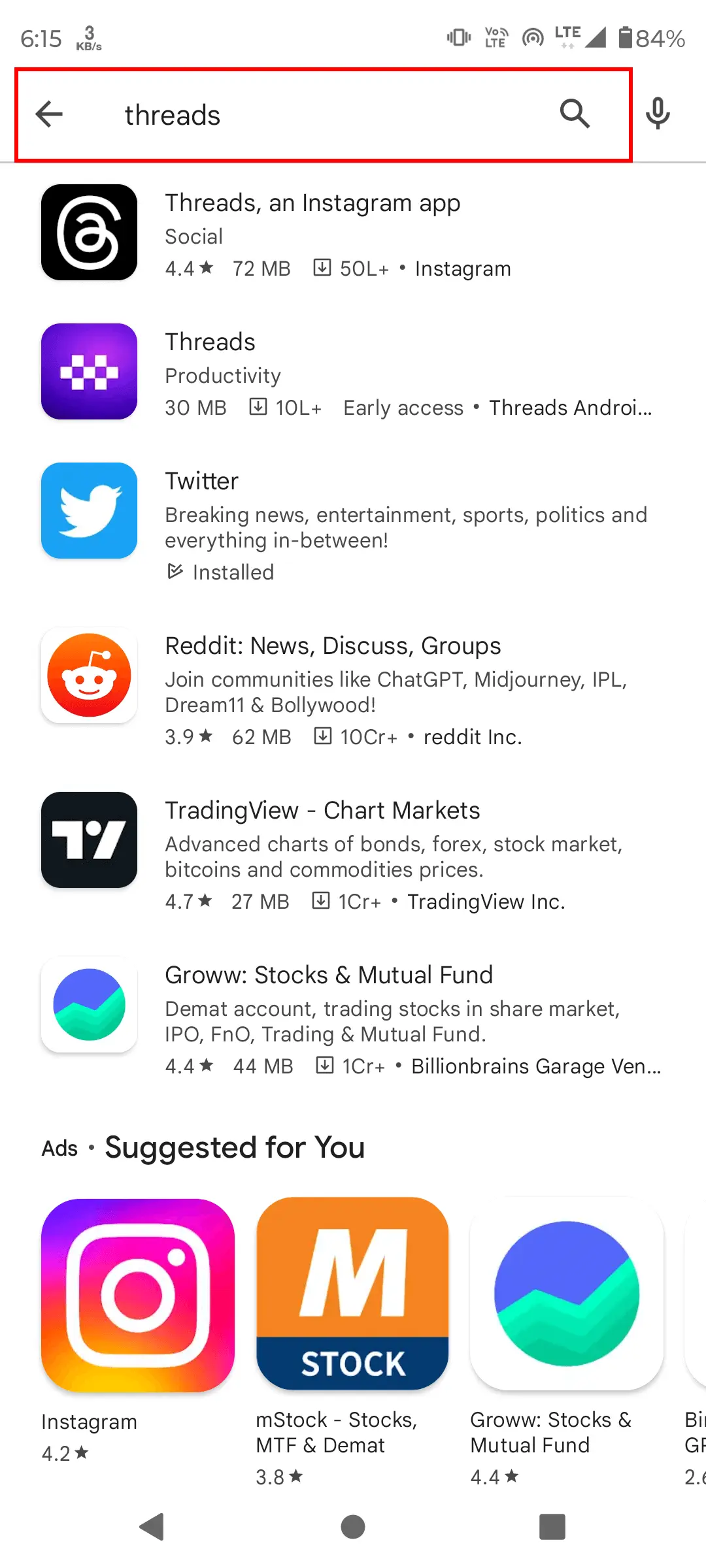
-
Click on Install button to install the app.
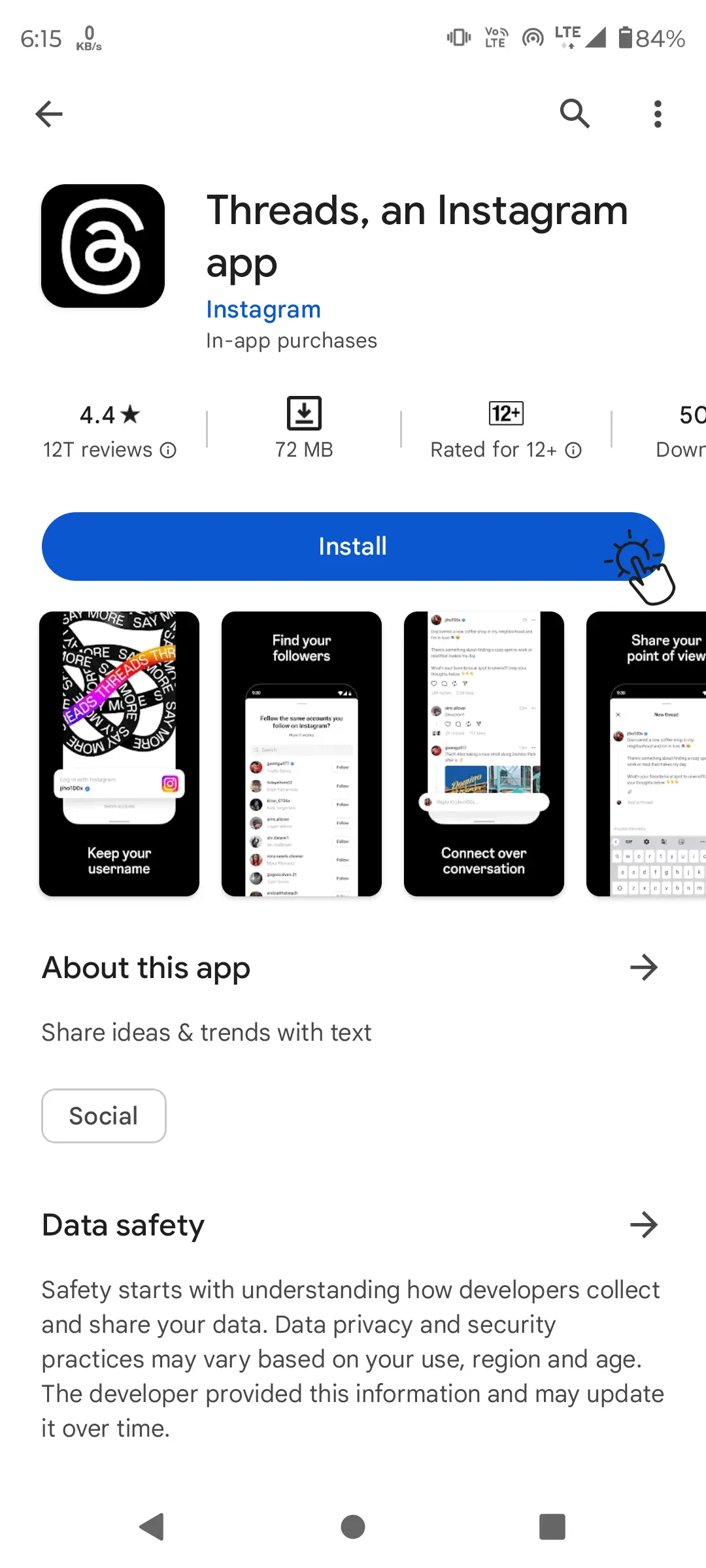
-
You will see you app downloading and then installing.

2. Threads App Setup
Hope you have successfully installed the app on your device. Now, let's see how to setup the app.
-
Click on the Threads app icon to open it. After opening the app, you will see a screen like this.
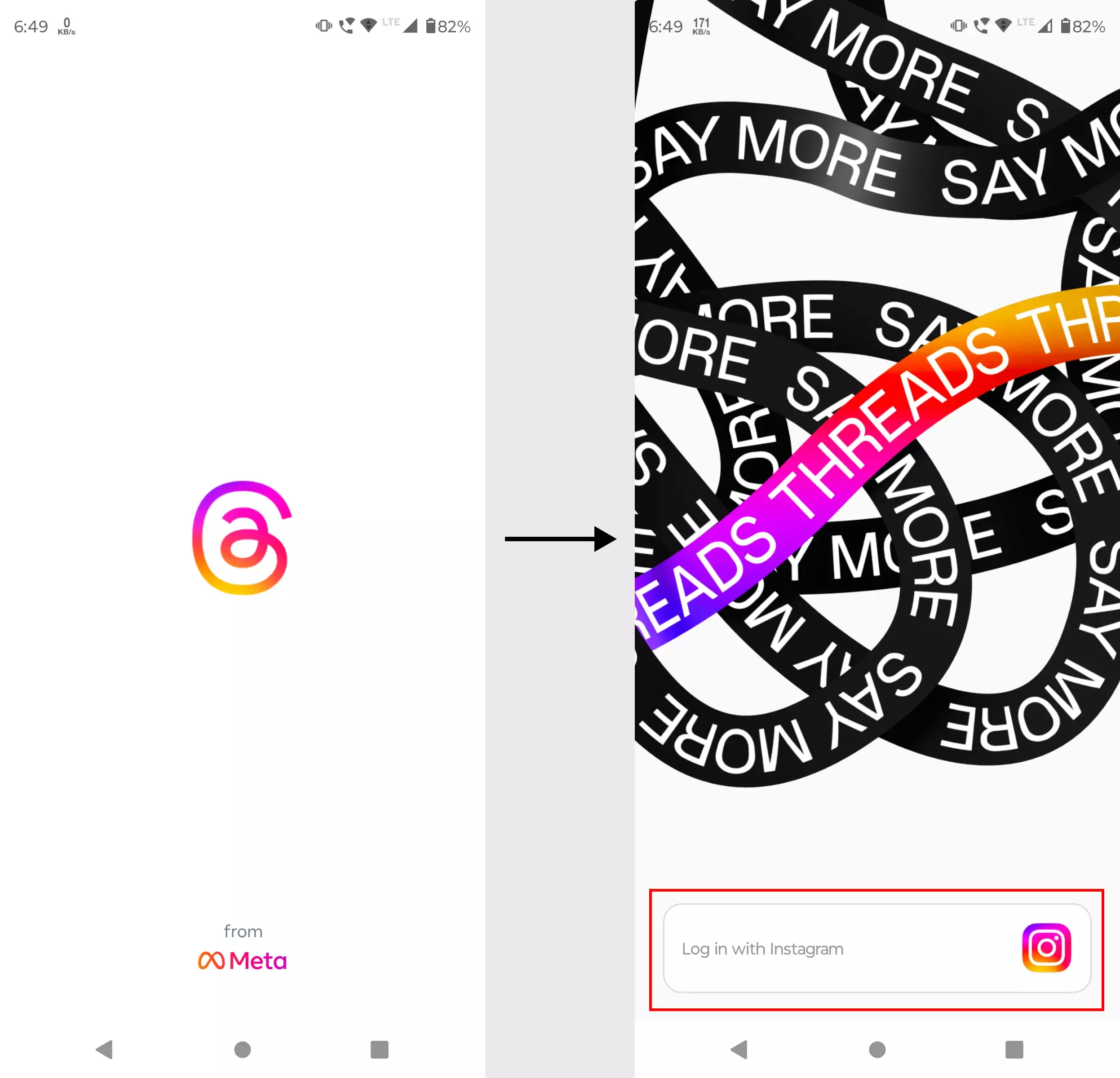
Click on login with Instagram button.
-
Once you click on the button, you will need to provide your Instagram credentials to login.
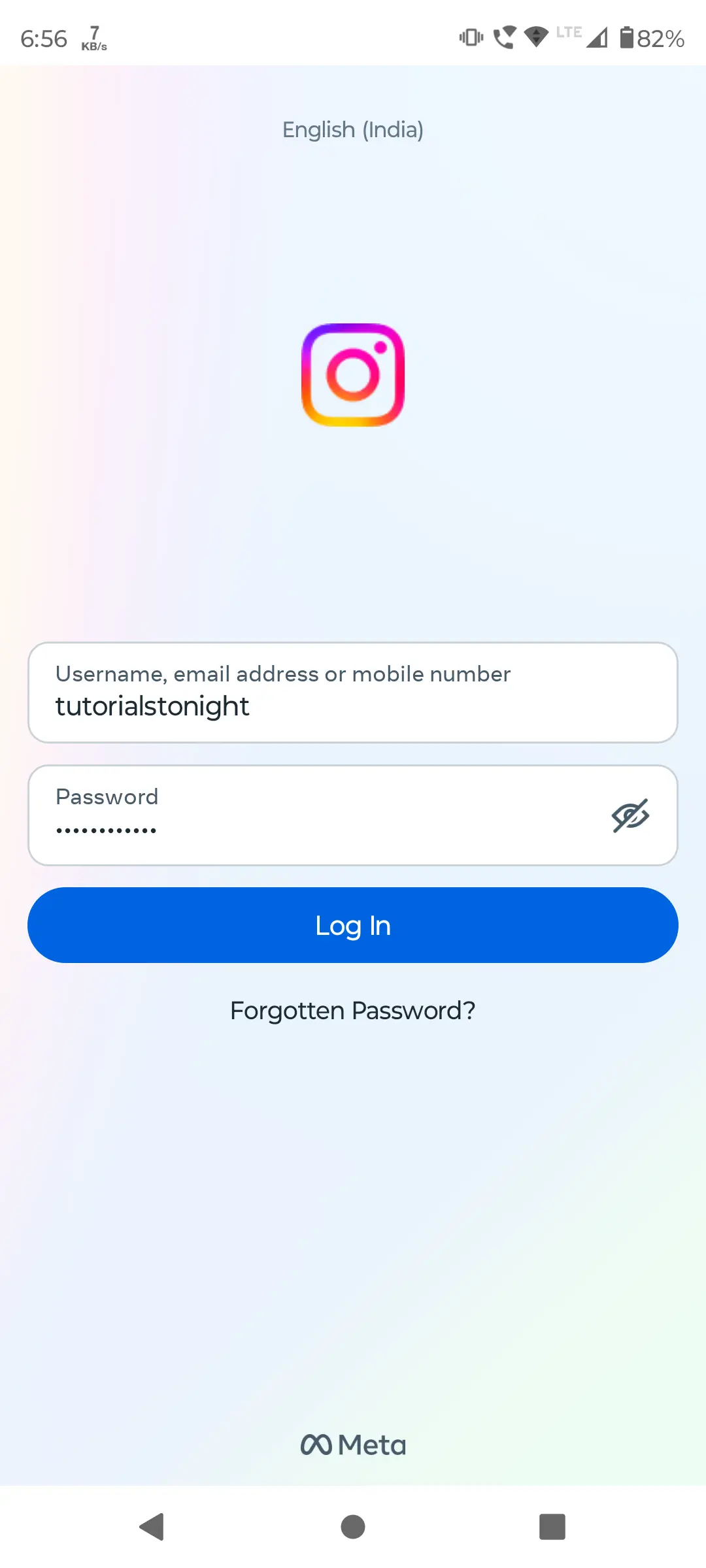
-
Once you login, you will be asked if you want to import you Instagram detail to Threads app.

You can either click on Import button to import your details or click on type details manually. Click on Continue button to continue.
-
Choose you profile type Public or Private and click on Continue button.
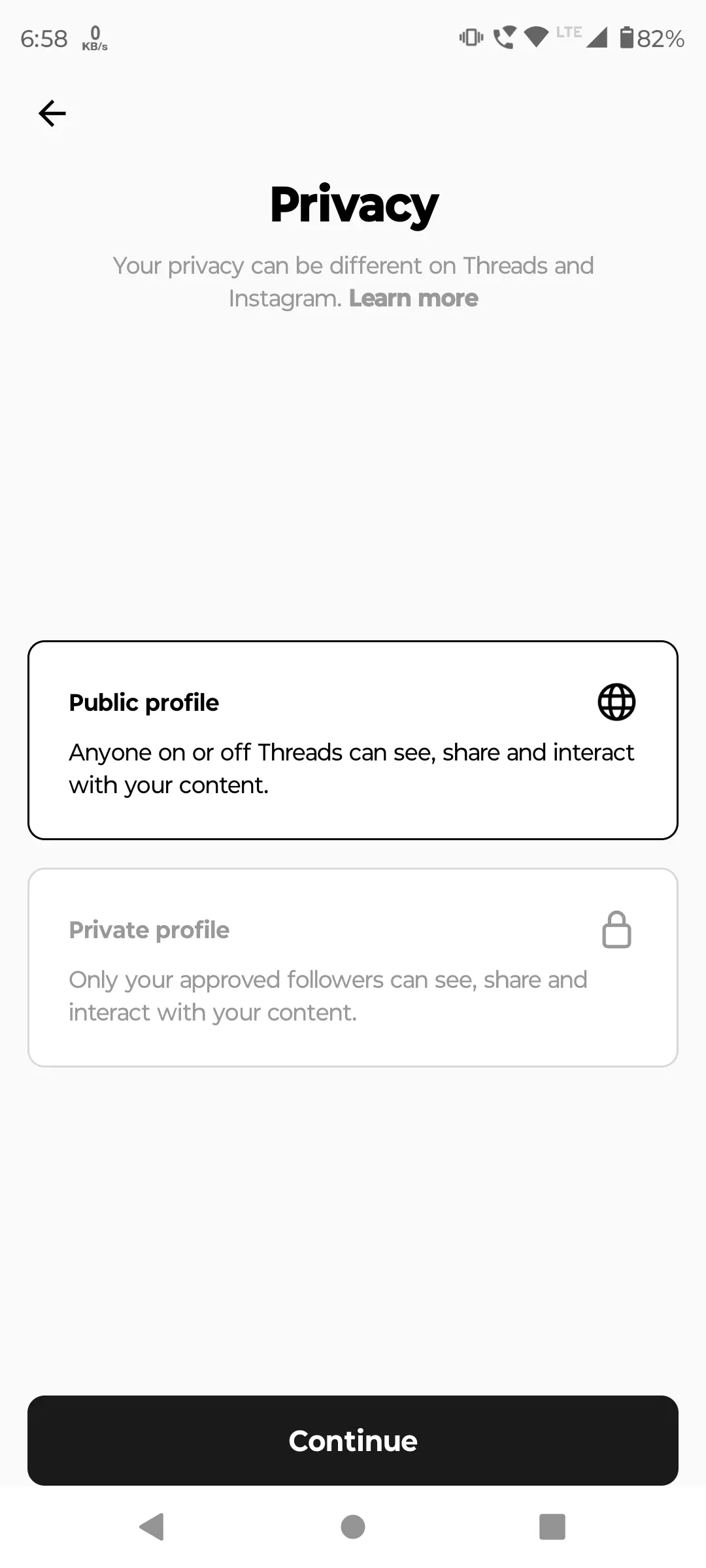
-
Then you will be taken to the profiles list you follow on Instagram. You can select the profiles you want to follow on Threads app.
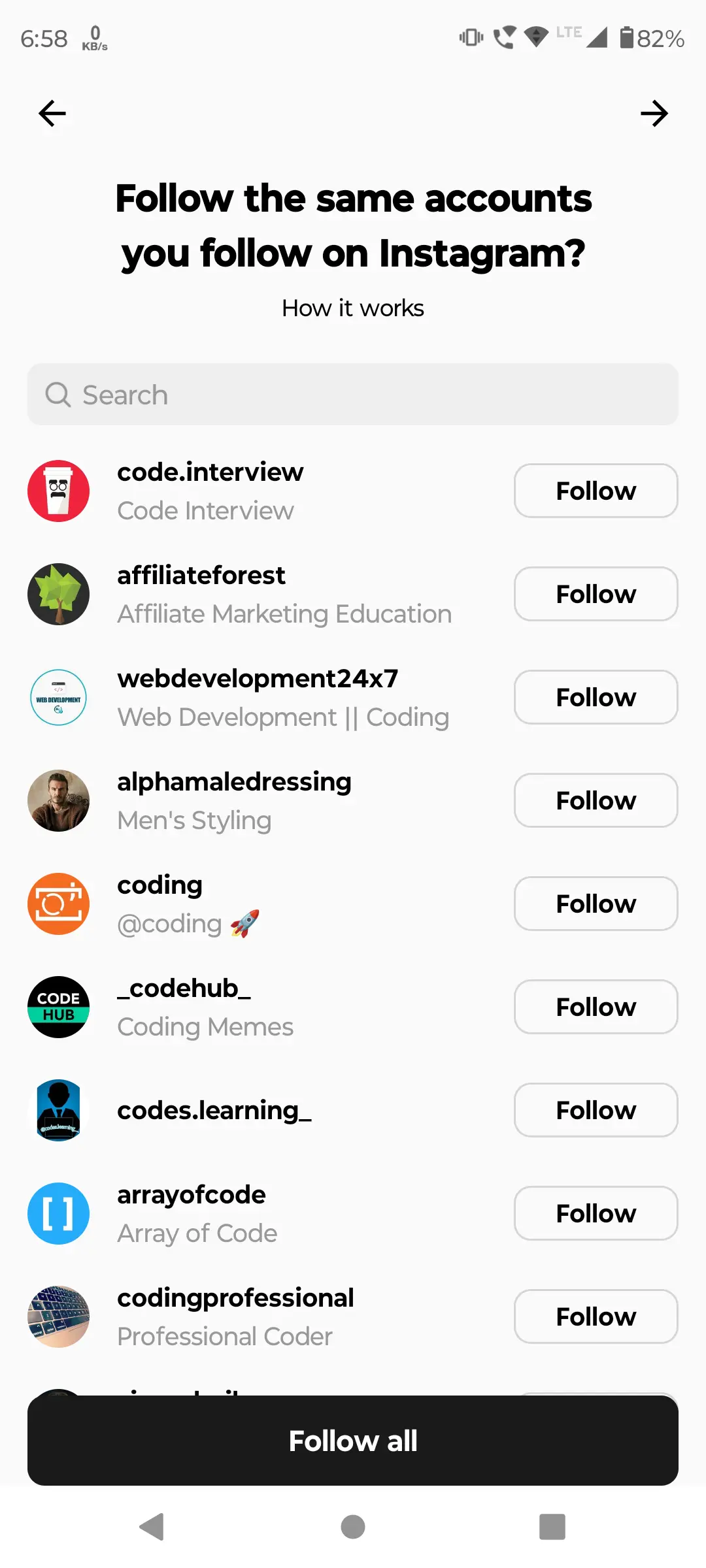
-
After selecting the profiles, you will be taken to little detail screen about Threads app. Click on Join Threads button to complete the setup.
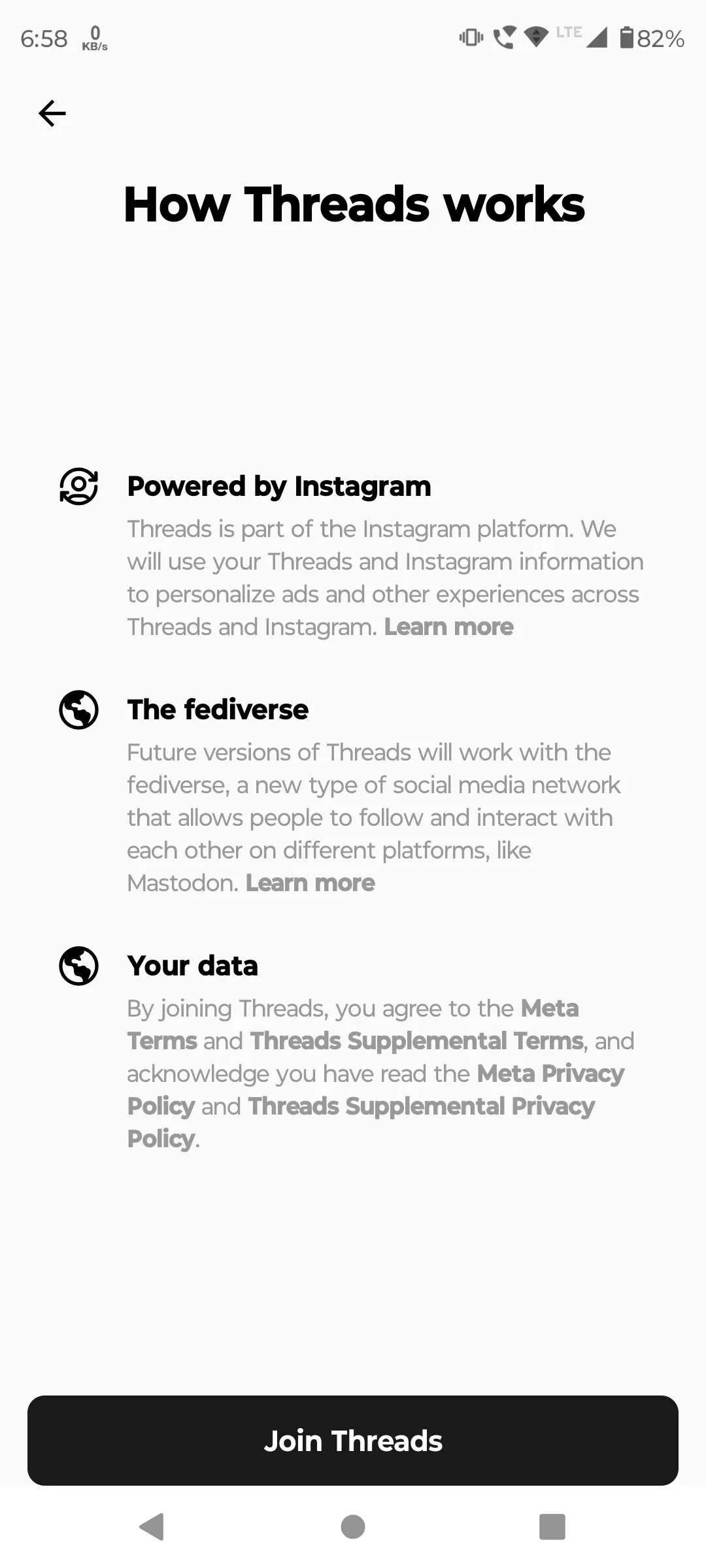
Once you click this you will be taken to the home screen of the app.
3. Threads App Features
Threads is new app which has lots of features and more features could be added for users to improve their user experience or by following new trends.
Let's explore some of the features of Threads app and how to use them.
3.1. Posting a Thread (like Tweet)
Threads app is similar to Twitter app. You can post a thread (like tweet) on Threads app. To post a thread, follow the steps given below.
-
First click on the icon at the center (shown in red box) to post a thread.

-
Write your thread in the text box. You can also add a photo or video to your thread by clicking on the attachment icon. There's a 5-minute limit in your video attachments, so you might need a third-party video editor to compress and shorten your video.
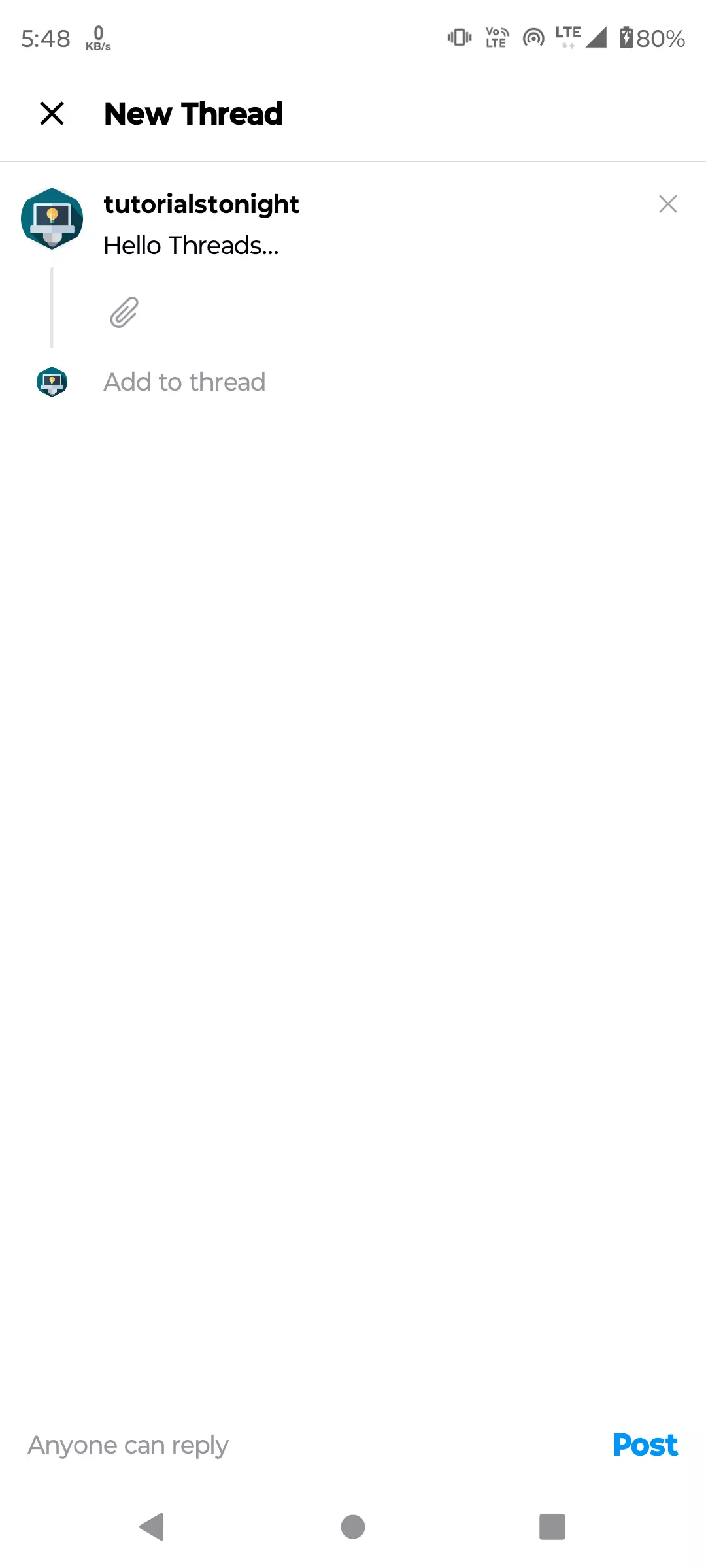
-
You can control who can reply to you thread by clicking on the 'Anyone can reply' button below.
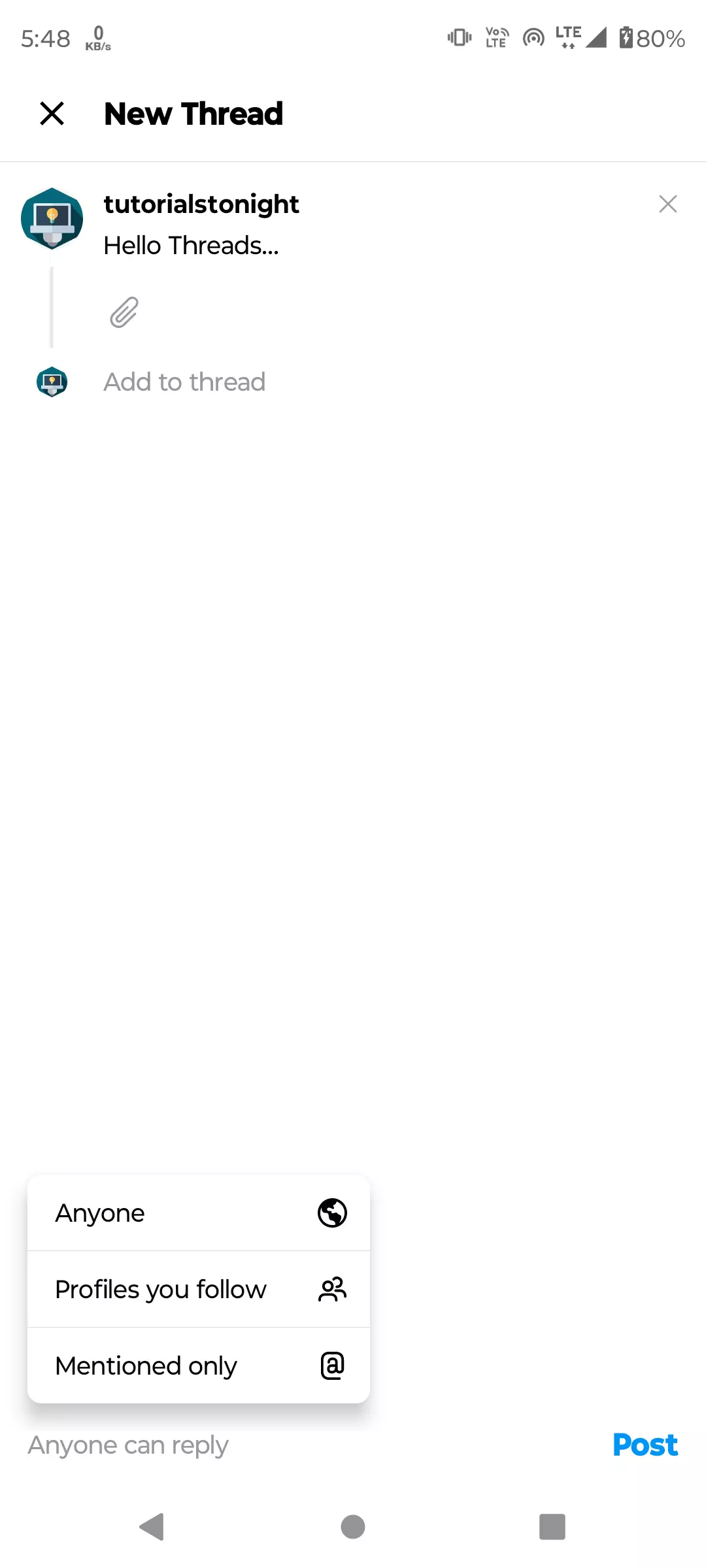
Finally click on Post button to post your thread.
-
You can see your thread posted on your profile tab.
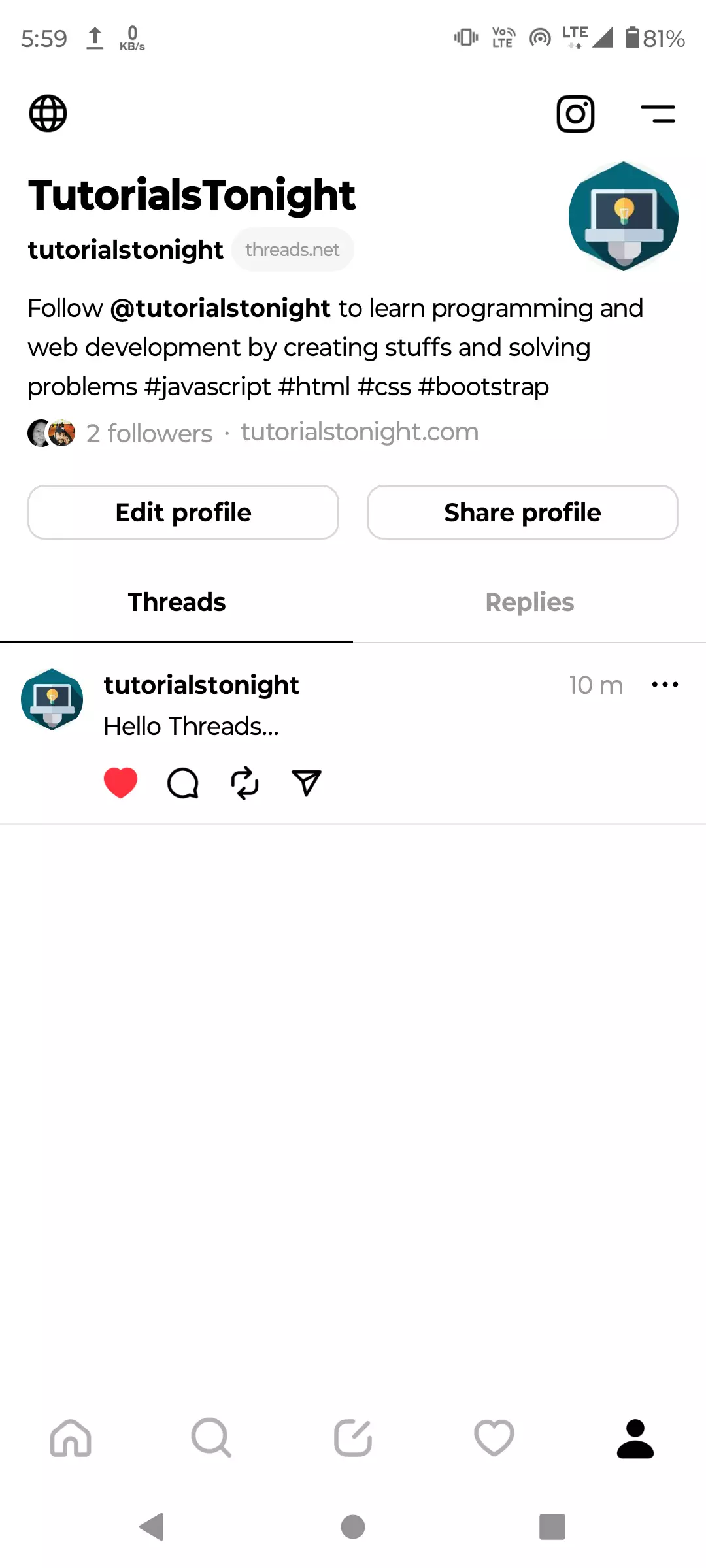
-
To reply any thread click on the thread and then click on the Reply button shown in red box.

-
You can repost any thread by clicking on the Repost button shown in red box.
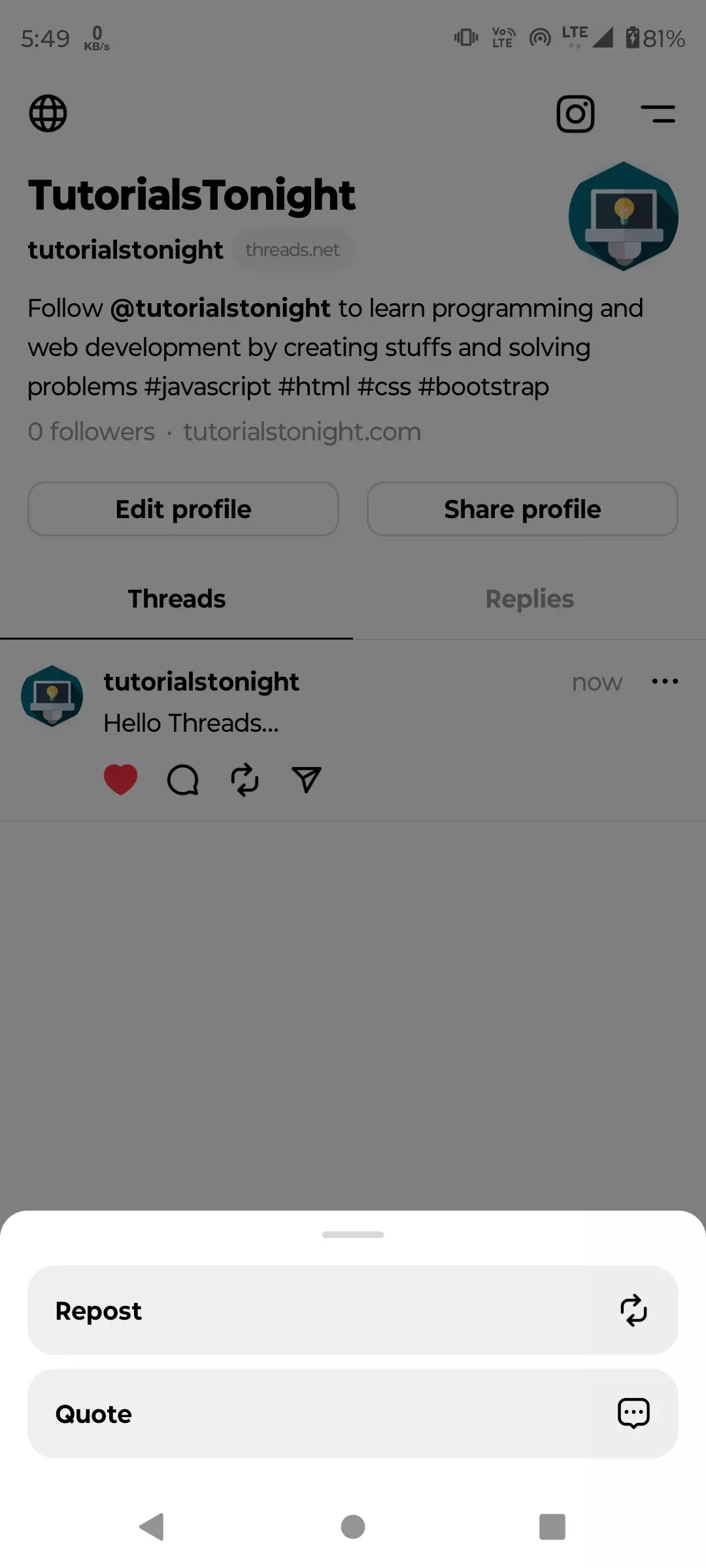
-
To share any thread, click on the Share button shown in red box. You can post any thread to your Instagram story, Instagram feed, copy link or share it to other apps. You can even tweet the thread on Twitter.
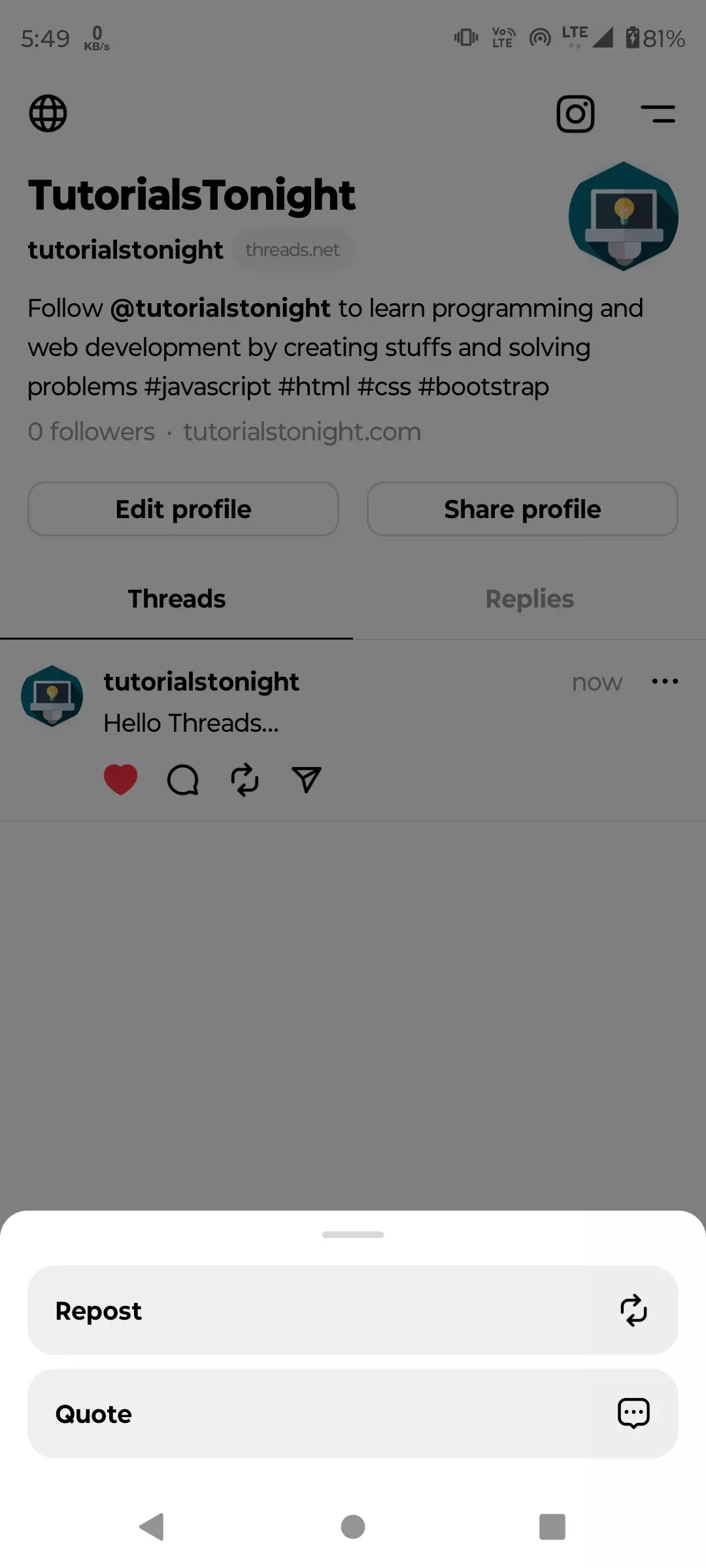
3.2. Searching Profile on Threads
Searching profile on Threads app is very easy. To search a profile click on the search icon shown in red box and then type the name of the profile you want to search.
As you type the name of the profile, Threads app will show you the profiles matching your search query.
You can see in the picture below, I searched for Microsoft profile and Threads app showed me the profile.

Once you open any profile you can see the profile details and the threads posted by the profile.
If you want then you can mute or unmute the profile by clicking opening menu by clicking on the three dots icon shown in red box. You can also report the profile by clicking on the Report button.
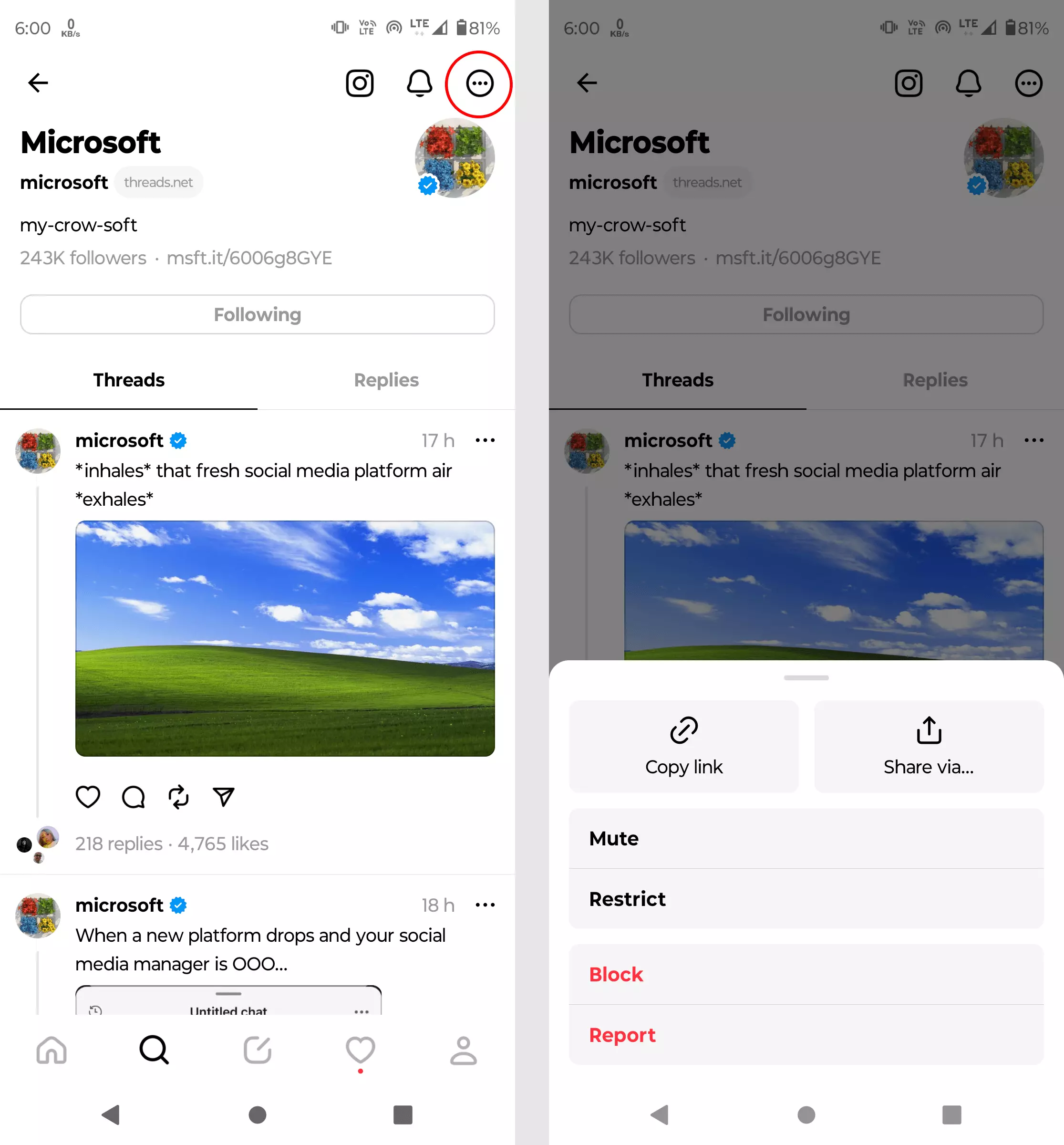
4. Threads App Privacy
Being spin-off of Instagram, Threads app has all the privacy features of Instagram. You can control who can see your profile, who can mention you in their threads, who can reply to your threads, muting profiles, blocking profiles, etc.
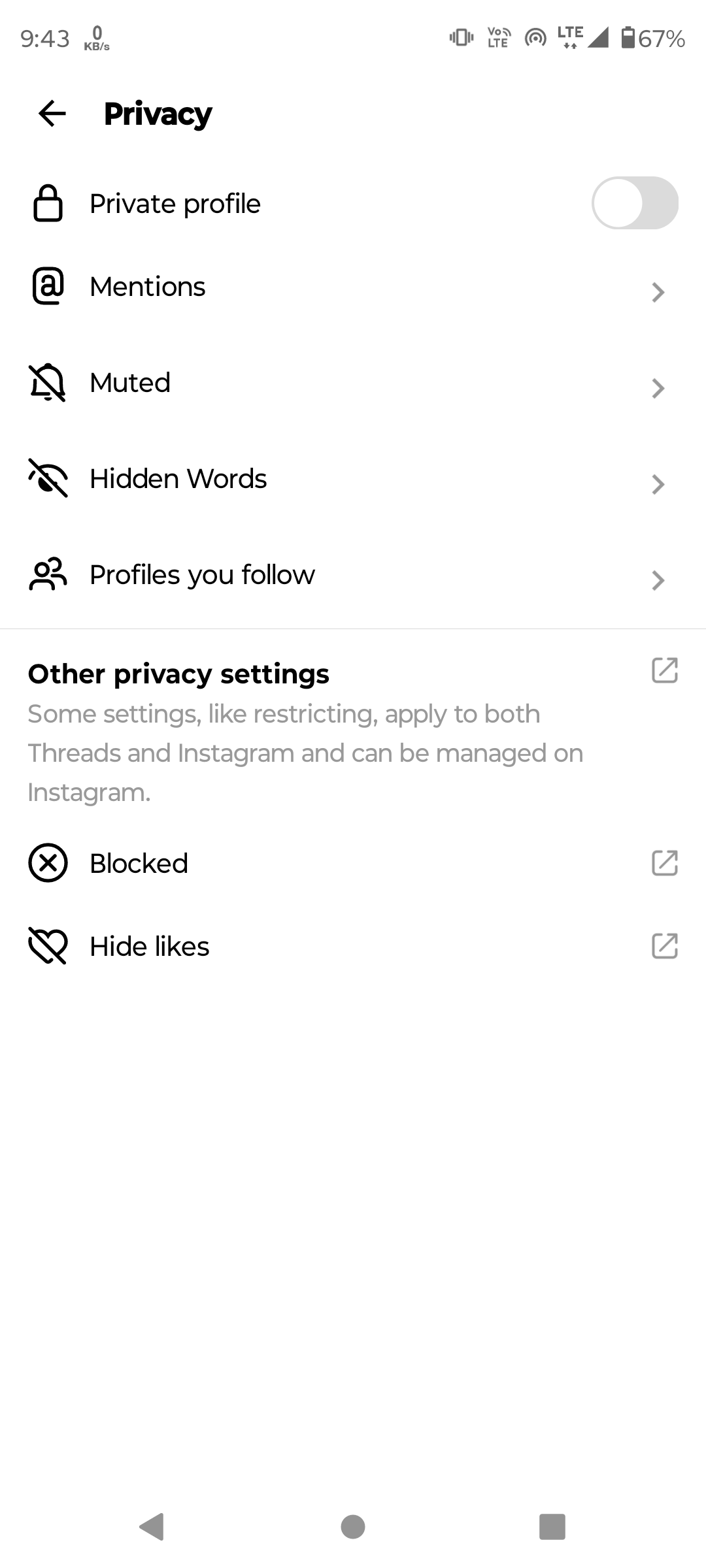
5. Threads VS Twitter
| Feature | Threads | |
|---|---|---|
| Character limit | 280 | 500 |
| Video length limit | 2 minutes 20 seconds | 5 minutes |
| Ability to import bio information and followers from Instagram | No | Yes |
| Home feed | Trending topics and personalized recommendations | Only scrolling through the home feed |
| Post draft feature | Yes | No |
| Starting a thread | Press the plus button | Press enter three times |
| Separate tab to view other profiles' likes | Yes | No |
| Content rules | Twitter's content rules | Instagram's content rules |
| Muting and blocking harassing accounts | Yes | Yes |
| Social-networking protocol | None | ActivityPub |
| Ads | Yes | No (at launch) |
Other considerations:
- Audience: Twitter has a larger global audience than Threads, which is currently only available to users in the United States and Canada.
- Features: Twitter has a wider range of features than Threads, including the ability to search for hashtags and tweets, create polls, and embed tweets in other websites.
- Privacy: Threads has been criticized for its data collection practices, which collect more user-related data than Twitter.
For detail comparison of Threads and Twitter, read this article.
Conclusion
Threads is a new social media app from Instagram that allows users to connect with their close friends in a more intimate way.
The app has a number of features that make it well-suited for private conversations, including a longer character limit than Twitter (500 vs. 280), the ability to import bio information and followers from Instagram, and a separate tab to view other profiles' likes.
Overall, Threads is a promising new social media app that offers a number of features that make it well-suited for private conversations. If you are looking for a more intimate and focused social media experience, then Threads is worth checking out.
Ultimately, the best social media app for you will depend on your individual needs and preferences. If you are looking for a more intimate and focused social media experience, then Threads is a good option. If you are looking for a more public and social media experience, then Twitter is a good option.
