JavaScript Format Number
Numbers are the most used data type in JavaScript. We use numbers in our day-to-day life for counting, calculating, etc. In programming, we use numbers for calculations, storing values, etc.
While programming, we often need to format numbers in different ways like rounding off to a certain precision, separating numbers by commas, etc.
In this article, we will learn how to format numbers in JavaScript.
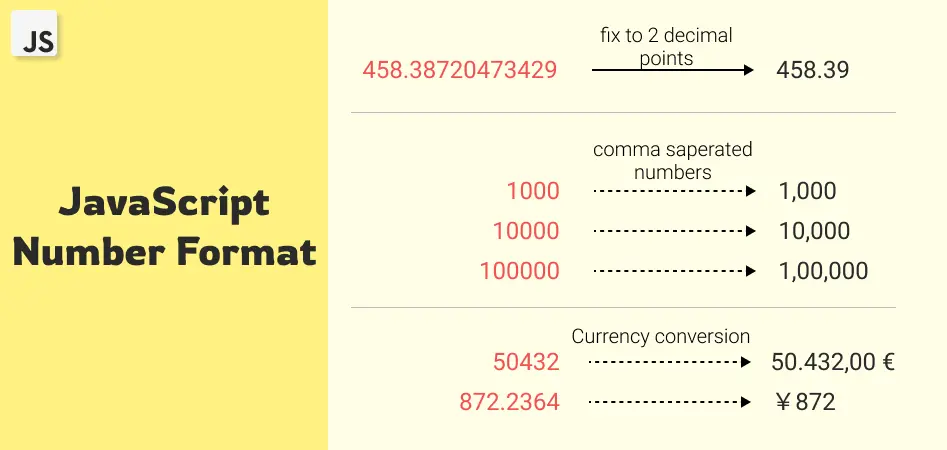
- Number Formatting Introduction
- Number formatting in JavaScript
- Conclusion
Table Of Contents
Number Formatting Introduction
In JavaScript, we do not have integer, float, or double data types for numbers like in Java, C, or C++.
Instead, JavaScript uses a Number data type which is always double. The number data type is used to represent numeric values which represent both integer and floating-point numbers.
While programming we generally face situations like converting a long float value to a precision of 2 or 3. Like 3.141592 => 3.14.
And sometimes you have to convert a general big number into a comma-separated number like 1000000000 => 1,000,000,000 or convert a number to some currency system, like 100 => $100.
Number formatting in JavaScript
Let's now see how to format numbers to a certain precision, comma-separated numbers, and currency format one by one with multiple examples.
1. Decimal Precision
While doing some complex calculations the numbers that we play with are generally in a long decimal format which is not readable. So we round these decimal points to a certain precision.
JavaScript provides a built-in method Number.toFixed() to format a number to a specified number of decimal places.
The toFixed() method takes 1 argument which is the number of decimal places to be precise.
Example 1
let num = 12.345678;
// default toFixed() method
console.log(num.toFixed()); // 12
// 2 decimal places
console.log(num.toFixed(2)); // 12.35
// 3 decimal places
console.log(num.toFixed(3)); // 12.346
// 6 decimal places
console.log(num.toFixed(4)); // 12.3457You can also expand the number by giving a large number fixed place value.
Example 2
let num = 34.567;
console.log(num.toFixed(5)); // 34.56700
console.log(num.toFixed(10)); // 34.56700000002. Comma Separated Numbers
To format a number with a comma means to separate the digits of a number by a comma at every 3rd digit like 1234567890 => 1,234,567,890.
This way it becomes quite easy to read the number in terms of thousands, millions, billions, etc.
Another style of separating number is by placing comma at like 1234567890 => 1,23,45,67,890. First comma at 3rd digit, then all at every 2nd digit.
2.1. Using toLocaleString() Method
These formats can be achieved by using the num.toLocaleString() method.
It accepts 2 optional arguments: locale and options.
The default value of locale is en-US.
The locale can be any of the following:
- en-US
- en-GB
- hi-IN
- ar-EG
- etc
Example
let num = 7323452568.283;
// US system en-US
var usFormat = num.toLocaleString('en-US');
console.log(usFormat); // 7,323,452,568.283
// India system hi-IN
var inFormat = num.toLocaleString('hi-IN');
console.log(inFormat); // 7,32,34,52,568.283
// Egypt system ar-EG
var egFormat = num.toLocaleString('ar-EG');
console.log(egFormat); // ٧٬٣٢٣٬٤٥٢٬٥٦٨٫٢٨٣The position of the comma can be changed by different locales like the 'en-US' separates numbers with a comma at every 3 digits while 'hi-IN' uses a comma at every 2 digits (the last 3 digits are not separated).
2.2. Custom Function For Comma Separation
You can also create your own custom function that takes a number and returns a comma-separated number.
Our Javascript function will accept a number and return a comma-separated number at every 3 digits.
The steps to create the function are as follows:
- Check if the number is decimal. If it is decimal, then take digits before the decimal point because we only need to place a comma before the decimal point.
- Check if the number is negative. If it is negative, then remove the sign for now.
- Create a loop to iterate through the number and place a comma at every 3 digits.
- Add sign back if it was negative. Also, add a decimal point and decimal digits if it was decimal.
- Finally, return the number.
Example
// Custom function to separate comma
function separateComma(val) {
// remove sign if negative
var sign = 1;
if (val < 0) {
sign = -1;
val = -val;
}
// trim the number decimal point if it exists
let num = val.toString().includes('.') ? val.toString().split('.')[0] : val.toString();
let len = num.toString().length;
let result = '';
let count = 1;
for (let i = len - 1; i >= 0; i--) {
result = num.toString()[i] + result;
if (count % 3 === 0 && count !== 0 && i !== 0) {
result = ',' + result;
}
count++;
}
// add number after decimal point
if (val.toString().includes('.')) {
result = result + '.' + val.toString().split('.')[1];
}
// return result with - sign if negative
return sign < 0 ? '-' + result : result;
}
let num1 = 12345678;
console.log(separateComma(num1));
// decimal number
let num2 = -723694769.2343;
console.log(separateComma(num2));2.2. Comma Separation using regex
The same function can be created using the regular expression and replace method.
Example
function commaSeparateNumber(val) {
// remove sign if negative
var sign = 1;
if (val < 0) {
sign = -1;
val = -val;
}
// trim the number decimal point if it exists
let num = val.toString().includes('.') ? val.toString().split('.')[0] : val.toString();
while (/(\d+)(\d{3})/.test(num.toString())) {
// insert comma to 4th last position to the match number
num = num.toString().replace(/(\d+)(\d{3})/, '$1' + ',' + '$2');
}
// add number after decimal point
if (val.toString().includes('.')) {
num = num + '.' + val.toString().split('.')[1];
}
// return result with - sign if negative
return sign < 0 ? '-' + num : num;
}
// decimal number
let num1 = 77799;
console.log(commaSeparateNumber(num1));
// decimal number
let num2 = -72364769.1234;
console.log(commaSeparateNumber(num2));3. JavaScript Number Format Currency
JavaScript has a built-in method that can be used to format numbers for currency, it is Intl.NumberFormat().
It is part of the Intl (international) object. The Intl.NumberFormat() method creates an object that is language sensitive and can be used to format numbers for currency.
It accepts 2 optional arguments: locale (en-US, hi-IN, etc) and options({style, currency}).
Example
const number = 76346.45;
// United state $
let num = new Intl.NumberFormat('en-US', { style: 'currency', currency: 'USD' }).format(number);
console.log(num);
// Indian rupee ₹
num = new Intl.NumberFormat('hi-IN', { style: 'currency', currency: 'INR' }).format(number);
console.log(num);The same is also achievable using the toLocaleString() method.
Example
var number = 76346.45;
// request a currency format
var num = number.toLocaleString('hi-IN', { style: 'currency', currency: 'INR' })
console.log(num);
// United state $
num = number.toLocaleString('en-US', { style: 'currency', currency: 'USD' })
console.log(num);Conclusion
In this article, we learned number format javascript methods. JavaScript numbers can be formatted in different ways like commas, currency, etc. You can use the toFixed() method to format the number with decimal points, and the toLocaleString() method to format the number with commas and Intl.NumberFormat() method to format the number with currency.
You can also create your own custom function to format the number. This article covers all types of number conversion.
